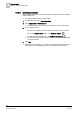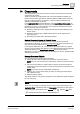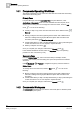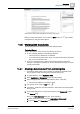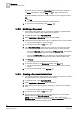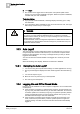User Guide
Documents
14
Working with Documents
365
Siemens User Guide Version 2.1
A6V10415471_en_a_21
Building Technologies 2015-07-15
Documents in Primary Pane (Edit Mode) - Example of Document
When you select a document, you can click the Edit mode icon in the toolbar
to manipulate [➙ 364] document objects.
14.3 Working with Documents
The following procedures describe Documents operating tasks.
Technical Notes
These notes apply to one or more of the following procedures.
An error message displays in the following situations:
– The document you selected is not available.
– If you select the file radio button, but do not select a file form the drop-down
list, you’re not allowed to save.
If you try to exit Edit mode (go back to Operate mode) without saving the
changes, a message box prompts you to save, discard the changes, or cancel
(remain in Edit mode).
14.3.1 Creating a New Document from an Existing One
A document object (either a file or web link) is available in System Browser,
and you want to create a new document from the existing one.
1. In System Browser, select Application View.
2. Select Applications > Documents (or any document folder).
3. Select the appropriate document object (either a file or a web link).
The document displays in the Primary pane.
4. If in Operate mode, switch to Edit mode .
5. If necessary, modify the document settings [➙ 366] and the document related
items [➙ 366].
6. To save the settings into a new document object, in the Documents toolbar,
click Save as .
Then, in the Save Object As dialog box, do the following:
a. Select the location in the tree (under Applications > Documents).
b. Type the Name and Description of the document.