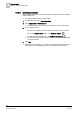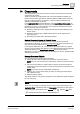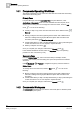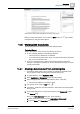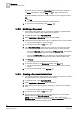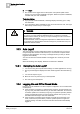User Guide
14
Documents
Documents Operating Workflows
364
Siemens User Guide Version 2.1 A6V10415471_en_a_21
Building Technologies 2015-07-15
14.1 Documents Operating Workflows
The following describes how to access and work with documents from the Primary
and from the Secondary pane.
Primary Pane
In System Manager, from the Application View of System Browser, under
Applications > Documents select one of the available document objects, which
displays in the Primary pane. To manage the current document, switch to
Edit
mode
. You can do the following:
Create [➙ 365] a copy of the document and save it with a different name (
Save as)
Modify [➙ 366] the document (replacing the document with a different file or
web link or adding/removing System Browser objects that are linked to the
document) and save it (
Save the changes)
Create related items [➙ 366] or modify related items [➙ 367] by associating the
current document to one or more objects in System Browser
Delete [➙ 368] the document ( )
Once you complete your changes, switch back to Operate mode .
In the Assisted Treatment window, select the Document step of an operating
procedure to
view a document [➙ 121].
Secondary Pane
From the Related Items tab, select a document link (for example, text file,
hyperlink, and so forth). The Secondary pane opens and previews the selected
document.
Use Backward or Forward to navigate through any other documents in
Related Items.
To manage the current document, switch to Edit mode . You can do the
following:
Modify [➙ 366] the document (replacing the document with a different file or
web link or adding/removing System Browser objects that are linked to the
document)
Create related items [➙ 366] or modify related items [➙ 367] by associating the
current document to one or more objects in System Browser
Once you complete your changes, switch back to Operate mode .
14.2 Documents Workspace
The Documents workspace lets you view the documents (files or web links) made
available to you by the system.