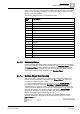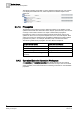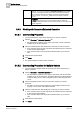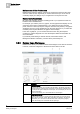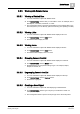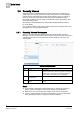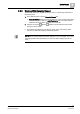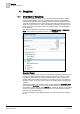User Guide
3
System Manager
Related Items
36
Siemens User Guide Version 2.1 A6V10415471_en_a_21
Building Technologies 2015-07-15
Maintenance of User Preferences
Related Items stores the settings of the Group and Ungroup views and the Links
and Icons views for each object that you interact with so that you do not need to
continually adjust your settings as you navigate from one object to the next.
Related Items Restrictions
Be careful about deleting and then re-adding points in your system since this can
break the links in Related Items.
For example, you select a point on a graphic, and the graphic itself displays as one
of the links for that point in Related Items. If you delete the point from the field
panel, and then re-add it (re-import it using the Auto Discovery feature), the graphic
will display the point, but the related items for the point will be lost. If you select the
re-added point in System Browser, the graphic will not display.
In the case of graphics, you can restore the broken links using the Graphics
Consistency Checker diagnostic tool. See the
Graphics Editor
documentation for
more information.
If you delete points relating to camera devices, External Documents, and
Management Station Schedules, your links will be permanently lost.
3.5.2 Related Items Workspace
Related Items allows you to switch between small images or text views of the items
in the list, or between categories or flat-list views of the items in the list.
Item
Description
1
Links/Icons buttons
The Links button allows you to view items as text displays. The display mode that is
currently selected in System Browser determines how text displays in Related Items.
For example, text might be displayed as description, name, description plus name, or
name plus description.
The Icons button allows you to view related items as small images.
2
Group/Ungroup buttons
The Group button allows you to group items by object types such as analog inputs,
analog outputs, schedules, reports, PDFs, Word files, and Web links. The Ungroup
button allows you to view items in a flat list without their corresponding category
names. Items display icons associated with the object type.