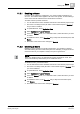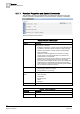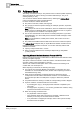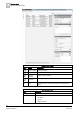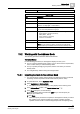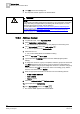User Guide
13
Address Book
Working with Reactions
356
Siemens User Guide Version 2.1 A6V10415471_en_a_21
Building Technologies 2015-07-15
13 Address Book
The Desigo CC address book [➙ 357] contains a list of contacts (called
recipients
)
which the system can use for sending out remote notifications [➙ 127], or for
emailing reports [➙ 219].
You can view or interact with the address book by selecting the Address Book
node, in the Application View of System Browser.
For each contact, the address book stores:
The person’s full name, initials, and language
The
group(s)
to which that person belongs (for example, Operator, Supervisor,
Administrator).
Note: Groups are used in remote notifications, which are addressed to recipient
groups and not to individuals. When a remote notification is sent out, it goes to
all the people who are members of its recipient group.
One or more
devices
that can be used for contacting that person (up to three
email addresses, up to two mobile phone numbers for SMS messages, and/or
a pager number).
Note: Each email address, mobile phone number, and so forth counts as a
separate device.
The preferred and fallback devices that should be used to contact that person.
The Address Book workspace lets you import Microsoft Outlook contacts into the
Desigo CC address book from a CSV file. You can also manually add and edit
address book entries:
Import [➙ 359] contacts from a .csv file
Filter [➙ 361] the address book, and add [➙ 360]/modify [➙ 361]/delete
[➙ 362] contacts
Importing Microsoft Outlook Contacts From a CSV File
Desigo CC supports exported contacts files from Microsoft Outlook 2003 and 2007,
and only in English language.
The export of Outlook contacts to a CSV file results in a multi-line text file where
each line contains values separated by commas.
The first row contains the description of the values, while the succeeding rows
contain data, one contact per row.
When importing a contact list, the following rules apply:
Any CSV file in a language different from English is not imported. For more
information on how to handle this case, see the note in Importing Contacts to
the Address Book [➙ 359].
Each contact is identified by a preferred device. By default, this device
corresponds to the first valid e-mail address. If there is no e-mail address, a
phone number (for either a mobile phone or pager) is taken as a preferred
device.
If a preferred device is missing or invalid, the corresponding contact is skipped.
A phone number is considered valid even if it contains:
– A preceding plus sign (+); during import this character is replaced by two
zeros (00).
– An empty space, a hyphen (-), or a comma (,) between the numbers; during
import these characters are removed.
When re-importing an address book:
– Any duplicated contact is skipped
– If the preferred device data is changed (for example, a different e-mail
address), a new entry for the same contact is created.
– If any other data is changed (for example, name or other phone number)
the same contact is updated.