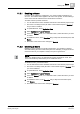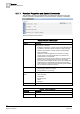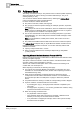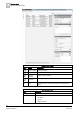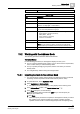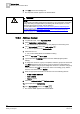User Guide
Macros
11
Working with Macros
351
Siemens User Guide Version 2.1
A6V10415471_en_a_21
Building Technologies 2015-07-15
11.2.1 Enabling a Macro
If a macro is not enabled by configuration, you need to enable it first before you
can run it. The enabled status applies to all users of the system, so that enabling a
macro means that all authorized users will be able to execute it.
To enable a macro proceed as follows:
You are authorized to issue standard commands on the relevant project scope.
The macro is currently inactive (its status in the Contextual pane is Disabled),
and you want to enable it.
1. In System Browser, select Application View.
2. Select Applications > Logics > Macros.
3. In the main Macros folder, or in a subfolder under it, select the macro you want
to enable.
4. To enable the macro, in the Operation tab [➙ 349] of the Contextual pane, click
Enable.
The status of the current macro changes to Enabled.
11.2.2 Disabling a Macro
Disabling a macro prevents it from being executed by any operators or stations,
while still retaining the macro within the system. For example, you might do this for
macros that are not yet complete or ready to be put into general use.
NOTE:
When you disable a macro, the management system generates an event. This
event is automatically cleared when you re-enable the macro.
To disable a macro, proceed as follows:
You are authorized to issue standard commands on the relevant project scope.
The macro is currently active (its status in the Contextual pane is Enabled), and
you want to disable it.
1. In System Browser, select Application View.
2. Select Applications > Logics > Macros.
3. In the main Macros folder, or in a subfolder under it, select the macro you want
to disable.
4. To disable the macro, in the Operation tab [➙ 349] of the Contextual pane,
click Disable.
The status of the current macro changes to Disabled.