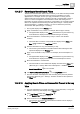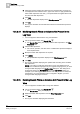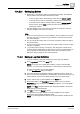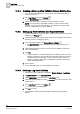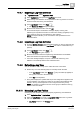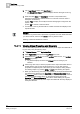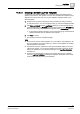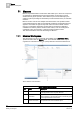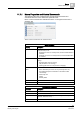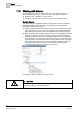User Guide
Log Viewer
10
Working with Log Viewer
347
Siemens User Guide Version 2.1
A6V10415471_en_a_21
Building Technologies 2015-07-15
10.4.12 Creating a Default Log View Template
A default log view template enables you to create a customized template with a
specific set of columns, their position, and size. The template also contains sorting
applied to the column data. Any new log view definition is always based on the
default template.
1. Configure the log view by selecting [➙ 334], reordering [➙ 335], or resizing
[➙ 335] the columns. You can also apply sorting [➙ 343] on the displayed data.
2. Click Save as Default from the Log Viewer toolbar (if you are working with the
columns displayed in the Primary pane) or from the toolbar in the Detailed Log
tab (if you are working with the columns displayed in the Detailed Log tab).
A message box displays informing you that the existing log view template is
replaced and filters are not retained in the template.
3. Click Yes to confirm.
The log view is saved as a default template.
TIPS:
There can only be one default template. You can create a new template or use
the one provided by the system. When you create a new template, the existing
default template is overwritten.
View specific columns (if present) in the log view template display in red color,
if the view is deleted. You can get the details of the invalid columns by double-
clicking the header text. The information displays in the
Log View Validation
message box.
If a saved log view definition contains view specific columns from a deleted
view, the
Log View Validation message box displays with details of the invalid
columns when selecting the log view definition.