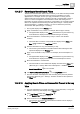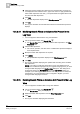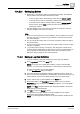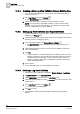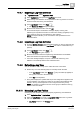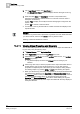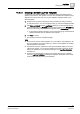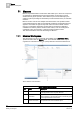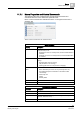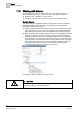User Guide
10
Log Viewer
Working with Log Viewer
346
Siemens User Guide Version 2.1 A6V10415471_en_a_21
Building Technologies 2015-07-15
3. In the Log Viewer toolbar, click New Folder .
The Create New Object dialog box displays with the child type set as Log
View Folder.
4. Enter the folder Name and Description. Provide a unique folder name,
otherwise a message box displays asking you to provide a unique name. A
description is mandatory.
a) Click Flag to display and modify the text for all languages configured in the
system
b) Click OK to confirm or Cancel to abort.
If confirmed a new Log Viewer folder is created and saved and displays in the
System Browser.
NOTE 1:
To delete a Log Viewer folder, expand the Log Viewer root node. Select the folder
you want to delete, and then click
Delete
in the Log Viewer toolbar.
Deleting a folder also deletes its contents.
10.4.11 Viewing Object Properties and Hierarchy
You can view the properties as well as the hierarchy of an object associated with a
log view entry using the following steps:
1. In System Browser, select Application View.
2. Select Applications and expand the Log Viewer root node.
3. Select either the Log Viewer root node, log view folder below it, or a log view
definition (if present).
Log Viewer displays the data in the Primary pane according to your
selection.
4. Select a log view entry to view the properties of the object associated with it or
double-click the entry to view its object hierarchy. You can also view the
properties of multiple objects of the same type, For example, Analog Output 1
and Analog Output 2 by pressing CTRL or SHIFT and selecting the objects.
When you select the log view entry, the properties of the object associated with
the selected entry displays in the
Operation and Extended Operation tabs in
the
Contextual pane. In case you select multiple objects, the property values of
the selected objects display when you select the property name in the
Operation and Extended Operation tabs. When double-clicking the log view
entry, the complete hierarchy of the object associated with the entry displays in
the System Browser.