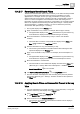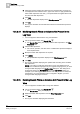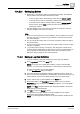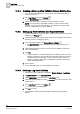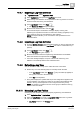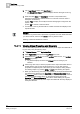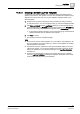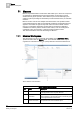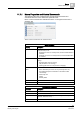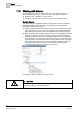User Guide
Log Viewer
10
Working with Log Viewer
345
Siemens User Guide Version 2.1
A6V10415471_en_a_21
Building Technologies 2015-07-15
10.4.7 Exporting a Log View Definition
1. In System Browser, select Application View.
2. Select Applications and expand the Log Viewer root node.
3. Select the log view definitions to be exported from the Log Viewer root node or
select the folder with the log view definitions.
4. In the Log Viewer toolbar, click Export .
The Browse for Folder dialog box displays.
5. Browse for the desired location and click OK.
On successful export a confirmation message displays. The log view
definition(s) is exported and saved in an xml format. Sorting (if applied) on any
of the column(s) in the log view definition is also retained.
NOTE: The export will fail if you do not have the write permissions for the
selected location.
10.4.8 Importing a Log View Definition
1. From the System Browser, select the location where you want to import the log
view definition. This could be the Log Viewer root node or a folder below it (if
present).
2. In the Log Viewer toolbar, click Import .
The File Open dialog box displays.
3. Browse to the folder where the exported log view definitions are available.
Select the xml file to be imported and click Open.
A success message displays on import of the xml file and the log view
definition is successfully added to the selected location.
10.4.9 Refreshing a Log View
You can refresh the data in a log view to reflect the most current data.
Perform any one of the following steps to manually refresh the data:
– In the Log Viewer toolbar, click Refresh . Any result filter (if applied) on
the log view is moved to the search filter.
– Press F5 on the keyboard.
The system displays the updated data as per the configurations applied to the
log view definition. The maximum number of records that are displayed after
refresh in the Log Viewer depends on the configured view size [➙ 334]
.
NOTE: Any addition or update in the view or text group is reflected in the log
viewer on the next refresh.
10.4.10 Managing Log View Folders
Creating Log View folders enable you to properly organize log view definitions.
1. Select Application View > Applications.
2. Select the Log Viewer root node or a log viewer folder below the Log Viewer
root node (if present) in the System Browser.
Log Viewer displays in the Primary pane.