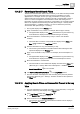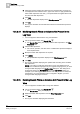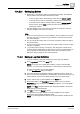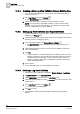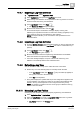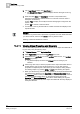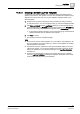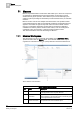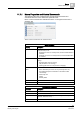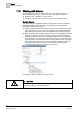User Guide
Log Viewer
10
Working with Log Viewer
343
Siemens User Guide Version 2.1
A6V10415471_en_a_21
Building Technologies 2015-07-15
10.4.2.21 Sorting Log Entries
Perform any of the following steps to sort the data. By default, the displayed
data is sorted on the basis of the latest date and time.
– To sort a column data in the ascending order, click the column header.
– To change the sort order to descending, click the column header twice.
– To sort the column data for multiple columns, click the column header of
the first column, press
CTRL and then click the column headers of
subsequent columns.
The data displays in the sorted order and a priority is assigned in case the
sorting is applied to more than one columns.
TIPS:
When you save the data as a log view definition, the sort criteria is also saved.
The next time when you load the log view definition, the data with the saved
sort criteria displays.
You can change the sorting order of a column by pressing CTRL and clicking
the column header.
To remove the sorting order and priority of a column, select a column on which
sorting is not applied.
. If you hide a column having a sort priority, then the priority of other sorted
columns changes. Additionally, the data in the log view is re-ordered based on
the new priority. Re-selecting the hidden column from the Select Columns
dialog box does not retain it's sort order and priority.
10.4.3 Saving a Log View Definition
You have created [➙ 333] and configured [➙ 333] a log view definition.
1. In the Log Viewer toolbar, click Save .
NOTE: You cannot save a result filter condition. In order to save the filter
condition, you must move the result filter to a search filter [➙ 340] and then
save the configuration as a log view definition.
The SaveObjectAs dialog box displays.
2. In the view structure that displays, select the destination folder in which you
want to save the log view definition. The destination folder can be the main Log
Viewer folder or it can be a sub-folder below the main Log Viewer folder.
3. Type a name for the Log View Definition in the Name field.
4. Enter a description in the Description field. By default, when you click the
Description field, the same text in the Name field displays. You can optionally
modify this text.
NOTE: Click Flag to display a field for each language available in the system;
modify the text for each language.
5. Click OK to confirm (or Cancel to abort).
If confirmed the Log View definition is saved and displays in the System
Browser tree in the selected destination folder.
NOTE: If you have applied any filters to the log view definition the filter is also
saved.