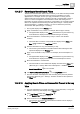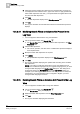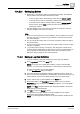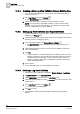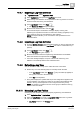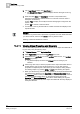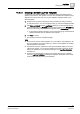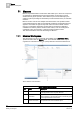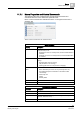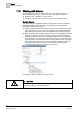User Guide
10
Log Viewer
Working with Log Viewer
342
Siemens User Guide Version 2.1 A6V10415471_en_a_21
Building Technologies 2015-07-15
3. Select the required operator and value from the respective lists. If values are
not displayed for the selected column, type in the value. To apply parentheses,
select a filter expression and click ( ). The parentheses are applied at the start
and end of the filter expression.
4. Click Add.
The filter expression displays in the Filter Expression field.
5. Click OK.
The log view refreshes and the data that matches the search filter expression
displays.
10.4.2.19 Modifying Search Filters on Columns Not Present in the
Log View
You have applied a search filter to a log view definition.
1. In the Log Viewer toolbar, click Search Filter .
The Search Filter dialog box displays with the filter expression in the Filter
Expression field.
2. Click the filter expression.
The column, operator, and value of the condition filter expression display in
their respective lists.
3. Modify the search filter expression as required.
4. Click Update.
The updated filter expression displays in the Filter Expression field.
5. Click OK.
The log view refreshes displaying the updated data according to the modified
filter expression.
NOTE: If you want to modify the search filter in a log view definition that is
configured in a different language from your logged in language, then you must
change the filter language in the
Configuration dialog box. This dialog box is
accessed by clicking the
Configuration icon in the Log Viewer toolbar. For
example, if you have logged in as a German user and you want to modify the
search filter in a log view definition that is configured in English, you must
change the filter language to German.
10.4.2.20 Deleting Search Filters on Columns Not Present in the Log
View
You have applied a condition filter to a log view definition.
1. In the Log Viewer toolbar, click Search Filter .
The Search Filter dialog box displays.
2. Delete the search filter expression from the Filter Expression field.
3. Click OK.
The log view refreshes displaying the latest data.