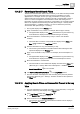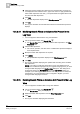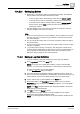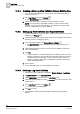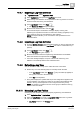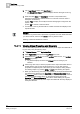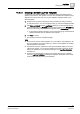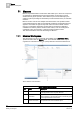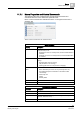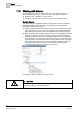User Guide
Log Viewer
10
Working with Log Viewer
341
Siemens User Guide Version 2.1
A6V10415471_en_a_21
Building Technologies 2015-07-15
10.4.2.17 Reverting to Saved Search Filters
The Revert to Saved Search Filter function enables you to obtain the data provided
by a previously defined search filter that is now being overwritten by a newly
applied filter. For example, assume you apply a result filter on the log view to
display all records of type Activity. The filter is moved to a Search filter in order to
save it. You have now applied a new result filter to obtain data having Source
Description as Users and have moved this to a search filter. So, the existing search
filter is now replaced with the following new filter ('Record Type' = "Activity" AND
'Source Description' = "USERS') However, you want to retrieve the previously
saved search filter ('Record Type' = "Activity").
The log data displays in the Primary pane.
1. Apply a result filter on any column. For example, Record Type = Activity.
The applied filter displays in the Filters area below the log view and the log
view refreshes to display all records with Record Type as Activity.
2. Move the result filter to a search filter [➙ 340] in order to save the filter
condition.
The result filter is moved to a search filter and displays in the Filters area.
Save is enabled in the Log Viewer toolbar.
3. Save the information as a log view definition [➙ 343].
The saved log view definition is reloaded and the data matching the filter
expression displays in the
Primary pane.
4. Apply a new result filter on any column. For example, Source Description is =
Users.
The applied filter displays in the Filters area below the log view and the log
view refreshes to display all records with Source Description as Users.
5. Move the result filter to a search filter.
The search filter is now modified and displays as follows in the Filters area.
('Record Type' = "Activity" AND 'Source Description' = "USERS').
Revert to
Saved Search Filters is now activated.
6. Click Revert to Saved Search Filters on the Log Viewer toolbar.
The view refreshes and displays the data according to the previously defined
search filter ('Record Type' = "Activity"). The filter condition is also updated in
the
Filters area.
10.4.2.18 Applying Search Filters on Columns Not Present in the Log
View
You have selected the Log Viewer root folder, or a log view folder, or a log view
definition and the log data displays in the
Primary pane.
1. In the Log Viewer toolbar, click Search Filter .
The Search Filter dialog box displays.
2. Select a column from the Available Columns list.
The operators and values associated with the selected column display in
the
Operators and Values list.