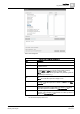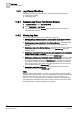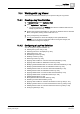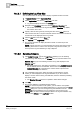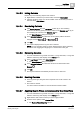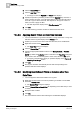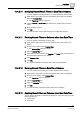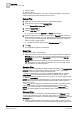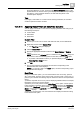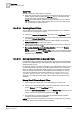User Guide
10
Log Viewer
Working with Log Viewer
340
Siemens User Guide Version 2.1 A6V10415471_en_a_21
Building Technologies 2015-07-15
Quick Filter
Perform the following step to apply a quick filter:
Right-click the data entry corresponding to the date time value for which you
want to apply the filter and select the
Filter By. The log view refreshes and
displays the entries corresponding to the selected date.
NOTE: The last three filters applied on a column are listed as menu options
that display when you right-click on a data value. You can also apply a quick
filter by selecting any of these options.
10.4.2.15 Deleting Result Filters
You can delete a result filter for a column displaying date/time or non date/time
values using any of the following options:
Clicking the Remove All Result Filters button on the Log Viewer toolbar.
Clicking the drop-down arrow on the column header with a result filter applied
and clicking
Remove Result Filter.
Right-clicking the column entry on which the filter is applied, and selecting
Remove Result Filter from the menu options.
Removing the selection on the checkbox pertaining to the entry on which the
filter is applied and clicking
OK.
For columns displaying values other than date/time - Clicking the Remove
Filter button from the Custom Filter dialog box.
NOTE: In order to enable the Remove Filter button, you must select the check
box preceding the
Operator and Value fields corresponding to the result filter
expression you want to delete.
10.4.2.16 Moving Result Filters to Search Filters
A search filter obtains the data matching your filter expression from the database,
whereas a result filter filters the data matching the filter expression from the data
displayed in the log view.
For example, assume you apply a result filter on the data displayed in the log view
to retrieve all records with Action as "Primary Authentication". The records with
Action as Primary Authentication display. However, there are more records with
Action as Primary Authentication in the database than what displays in the log
view. This is indicated by the following message Configured View Size
reached! Refine search via Search Filter. In this case, you must
move your result filter to a search filter to obtain all the matching data from the
database.
Moving Result Filters to Search Filters
You have applied a result filter on the data displayed in the log view.
Perform any of the following steps to move the result filter to a search filter.
a) Click
Refresh on the Log Viewer toolbar.
b) Click the
Move to Search Filter button in the Custom Filter dialog box for the
column on which the result filter is applied and click
OK.
The result filter is moved to a search filter and the data matching the filter
condition is retrieved from the database.
NOTE: When you move a result filter on a column to a search filter, any existing
search filter present on the same column is replaced.