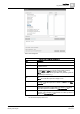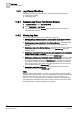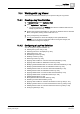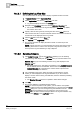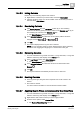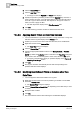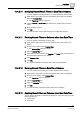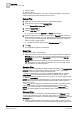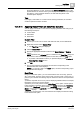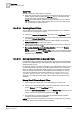User Guide
Log Viewer
10
Working with Log Viewer
339
Siemens User Guide Version 2.1
A6V10415471_en_a_21
Building Technologies 2015-07-15
the System Browser. For this, ensure that the Manual navigation option in the
System Browser is checked. The log view displays the entries corresponding to
the object. In case of multiple selection, the data matching either of the
selected objects displays.
Tips:
If you apply a result filter on a column with an existing result filter, the new filter
condition replaces the older condition.
10.4.2.14 Applying Result Filters on Date/Time Columns
You can apply a result filter on the columns displaying date/time data using any of
the following techniques:
Custom Filter
Date Filters
Quick Filter
Custom Filter
1. Position your cursor over a column with date-time data, such as Date/Time.
2. Right-click and then select Custom Filter.
The Time Filter dialog box displays.
3. Click the Result Filter tab.
4. Specify the appropriate date/time values in the Exact, Custom, or Relative
options.
NOTE: By default, the Unlimited option is selected in the Time Filter dialog box.
If you want to view records having NULL as the value, select the Null option.
A preview of the date/time values you specified displays in the Preview of
Resulting Time Range section.
5. Click OK.
The log view refreshes automatically and the data corresponding to the
specified date time values displays.
NOTE: If you specify a date in the Exact option, the data corresponding only to
the specified date displays.
Date Filters
Using the Date Filters option, you can retrieve data for the current day, previous
day, current week, previous week, current month, previous month, current year, or
previous year. Perform the following steps to retrieve the data for the required time
period.
1) Click the dropdown arrow on any column displaying date/time data, for example,
Date/Time. A list of menu options display.
2) Position your mouse pointer over the
Date Filters menu option. A list of options
to filter the data on the basis of the current day (
Today), previous day (Yesterday),
current week (
This Week), previous week (Last Week), current month (This
Month), previous month (Last Month), current year (This Year), or previous year
(
Last Year) displays.
3) Select the required option. The view refreshes and displays the data according
to the selected time option.