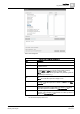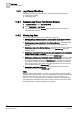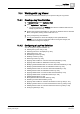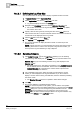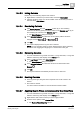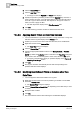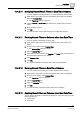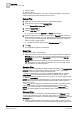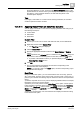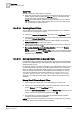User Guide
10
Log Viewer
Working with Log Viewer
338
Siemens User Guide Version 2.1 A6V10415471_en_a_21
Building Technologies 2015-07-15
Selection Filter
Drag-and-Drop
When you apply a Result Filter on a column, a filter icon displays in the column
header indicating that a filter is applied on the column.
Custom Filter
1. Right-click the data value for which you want to apply the filter.
2. From the menu options, select Custom Filter.
The Custom Filter Dialog Box displays.
3. Click the Result Filter tab.
4. Click the Add Filter button.
An empty row with the Operator and Value fields displays.
5. Specify the operator by selecting a value from the Operator drop down list. In
order to specify the value, you must either select a value from the Value drop
down list or type a value in the field. This depends on the type of column on
which you want to apply the filter.
The filter expression displays in the Filter Expression field.
6. Click OK.
The result filter is applied to the data set.
Quick Filter
To apply a quick filter, do the following:
Right-click the data value for which you want to apply the filter and select the
Filter By option. For example, if you want to view the data with Log Type as
UserActivity, right-click on the UserActivity entry and then select Filter By
UserActivity.
NOTE: The last three filters applied on a column are listed as menu options
that display when you right-click on a data value. You can also apply a quick
filter by selecting any of these options.
Selection Filter
The Selection filter is applicable for filtering ENUM type of data. See List of ENUM
columns section in Custom Filter [➙ 323] for a list of columns of type ENUM.
Perform the following steps to apply the Selection filter:
1. Click the inverted arrow on any column displaying ENUM data, for example,
Action Result. The list of data entries for the column display as menu items.
2. Select the checkbox pertaining to the entry on which you want to apply the filter,
for example,
Succeeded.
NOTE: For faster retrieval of the data entries, you can type the value of the entry to
be retrieved in the text box above the Selection filter. This is helpful if the list of
data entries is long.
3. Click
OK. The view displays the data filtered on the basis of the selected entry.
In the above scenario, all entries with Action Result as Succeeded display.
NOTE: If you select more than one data entry (for example, Succeeded and
Failed), the system displays the data matching either of the selected entries.)
Drag-and-Drop
You can also apply the result filter on the data displayed in the Primary pane by
using the drag-and-drop function. However, this function is not applicable when
you are applying the result filter on the data displayed in the
Detailed Log tab in the
Contextual pane.
From the System Browser, drag-and-drop an object that you want to set as a
condition filter to a log view. You can also drag-and-drop multiple objects from