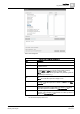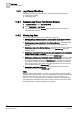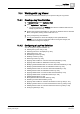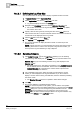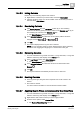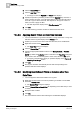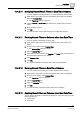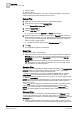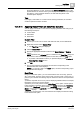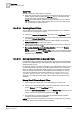User Guide
10
Log Viewer
Working with Log Viewer
336
Siemens User Guide Version 2.1 A6V10415471_en_a_21
Building Technologies 2015-07-15
3. Click the Search Filter tab.
4. Click the Add Filter button.
An empty row with the Operator and Value fields displays.
5. Specify the operator by selecting a value from the Operator drop down list. In
order to specify the value, you must either select a value from the Value drop
down list or type a value in the field. This depends on the type of column on
which you want to apply the filter.
The filter expression displays in the Filter Expression field.
6. Click OK.
The data matching your filter condition is retrieved from the server.
10.4.2.8 Applying Search Filters on Date/Time Columns
You have selected the Log Viewer root folder, or a log view folder, or a log view
definition and the log data displays in the
Primary pane.
1. Position your cursor over a column with date-time data, such as Date/Time.
2. Right-click and then select Custom Filter.
The Time Filter dialog box displays.
3. Click the Search Filter tab.
4. Specify the appropriate date/time values in the Exact, Custom, or Relative
options.
NOTE: By default, the Unlimited option is selected in the Time Filter dialog box.
If you want to view records having NULL as the value, select the Null option.
A preview of the date/time values you specified displays in the Preview of
Resulting Time Range section.
5. Click OK.
6. The log view refreshes automatically and the data corresponding to the
specified date time values displays.
10.4.2.9 Modifying Search/Result Filters on Columns other than
Date/Time
You have applied a search/result filter to the log data.
1. Right-click the data value in the column pertaining to the filter to be modified
and select Custom Filter.
The Custom Filter dialog box displays.
2. Click the Search Filter or Result Filter tab depending on the filter that you want
to modify.
3. Modify the filter condition.
4. Click OK.
The view refreshes and the data matching the modified filter displays.