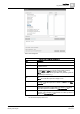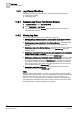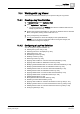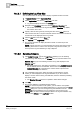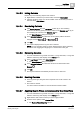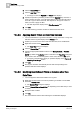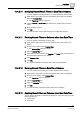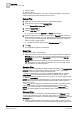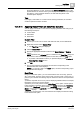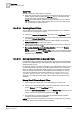User Guide
Log Viewer
10
Working with Log Viewer
335
Siemens User Guide Version 2.1
A6V10415471_en_a_21
Building Technologies 2015-07-15
10.4.2.3 Hiding Columns
Perform any of the following steps to hide columns:
Right-click the column that you want to hide, and select Hide Column.
Click the dropdown arrow on a column header of the column that you want to
hide and select
Hide Column.
10.4.2.4 Reordering Columns
1. Click Select Columns from the Log Viewer toolbar (if you are reordering
columns in the Primary pane) or from the toolbar in the Detailed Log tab (if you
are reordering the columns in the Detailed Log tab).
The Select Columns dialog box displays.
2. In the Selected Columns list, select the column whose position should be
changed and click Move Up or Move Down .
3. Click OK.
The columns displayed in the log view are re-ordered.
NOTE: You can manually reorder a column displayed in the grid by selecting
the column and dragging and dropping it to a new location in the grid.
10.4.2.5 Removing Columns
You have selected the Log Viewer root folder, or a log view folder, or a log view
definition and the log data displays in the
Primary pane.
1. In the Log Viewer toolbar, click Select Columns.
The Select Columns dialog box displays.
2. In the Selected Columns list, select the column to be removed and click
Remove .
3. Click OK.
The log view refreshes automatically and the column is removed.
10.4.2.6 Resizing Columns
In the log viewer grid, drag the column separator next to the column to be
resized.
The column is resized.
You cannot reduce the width of a column below its minimum width.
10.4.2.7 Applying Search Filters on Columns other than Date/Time
You have selected the Log Viewer root folder, or a log view folder, or a log view
definition and the log data displays in the
Primary pane.
1. Right-click the data value for which you want to apply the filter.
2. From the menu options, select Custom Filter.
The Custom Filter Dialog Box displays.