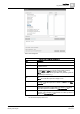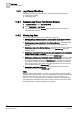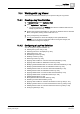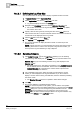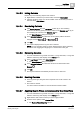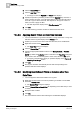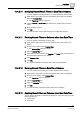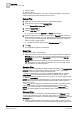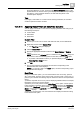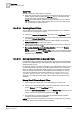User Guide
10
Log Viewer
Working with Log Viewer
334
Siemens User Guide Version 2.1 A6V10415471_en_a_21
Building Technologies 2015-07-15
10.4.2.1 Defining the Log View Size
You can define a size for the log view to display a specific number of records.
1. In System Browser, select Application View.
2. Select Applications and click the Log Viewer root node.
Log Viewer displays the data in the Primary pane.
3. Navigate to the Contextual pane and click the Extended Operation tab.
The number of records in the log view displays in View Size. By default,
this value is set to 1000.
4. Specify a size for the log view by entering the value in the Value field. The
value must be less than or equal to 250,000 which is the maximum number of
records that can be displayed in the Log Viewer.
5. Click the Set button next to the Value field.
6. Click Refresh on the Log Viewer toolbar.
The log view refreshes to display the latest number of records as per the
specified value.
NOTE: A larger view size is not recommended as it slows down the process of
retrieving the records. In order to view and print a large amount of data, you
must
export the log view definition [➙ 345] to Reports.
10.4.2.2 Selecting Columns
1. Click Select Columns from the Log Viewer toolbar (if you are selecting
columns for log data displayed in the Primary pane) or from the toolbar in the
Detailed Log tab (if you are selecting columns for log data displayed in the
Detailed Log tab).
The Select Columns [➙ 322] dialog box displays. In the Available Columns
list, the default columns are selected. These columns also display in the
Selected Columns list of the dialog box. These columns represent the
columns of the log view definition.
2. In the Available Columns list, select the check box preceding the column
names you want displayed in the log view definition. If you do not want to
display a column name in the log view definition, clear the checkbox preceding
the column name.
The Selected Columns list box is updated to reflect these changes.
3. Click OK.
The log view definition is updated with the changes.
NOTE: For each view present in the system, you can add the view specific
columns (Object Location and Object Designation) to a log view from the
Select
Columns dialog box. If you are running the log view definition from the
Secondary pane and activities such as renaming a view are done in the
Primary pane, the effect of these changes reflect in the log view definition only
after you click
Refresh in the Log Viewer toolbar.