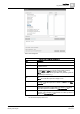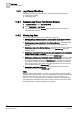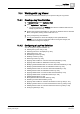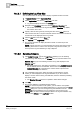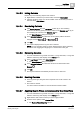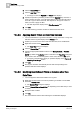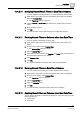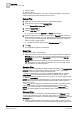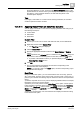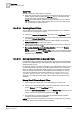User Guide
10
Log Viewer
Log Viewer Workflow
332
Siemens User Guide Version 2.1 A6V10415471_en_a_21
Building Technologies 2015-07-15
10.3 Log Viewer Workflow
This section describes the procedures for performing the following activities:
Accessing Log Viewer
Viewing Log Data
10.3.1 Accessing Log Viewer from System Browser
1. In System Browser, select Application View.
2. Select Applications > Log Viewer.
Log Viewer displays in the Primary pane with the combined data from the
activity log and event log.
10.3.2 Viewing Log Data
You can view log data using any of the following procedures:
Selecting the Log Viewer root node or a folder below it from System Browser -
This displays the combined data from the activity and event logs.
Selecting a saved log view definition from System Browser - This displays the
data, applying all the configurations you set up in the selected log view
definition.
Selecting an object from System Browser - This displays the activity and event
log records pertaining to the selected object in the
Detailed Log tab in the
Contextual pane.
Selecting an object in the Primary pane from any application such as Graphics,
Trends, Textual Viewer, or Reports - This displays the latest 100 activity and
event log records pertaining to that object in the
Detailed Log tab.
Selecting an activity type or event type record in the log view - When you select
an activity type record from a log view, the latest 100 activities and event logs
for the selected object display in the
Detailed Log tab. However, if a record of
type event is selected, the details of the selected event including the different
state changes of the event and the user activities performed in context of the
event are displayed in the
Detailed Log tab.
Selecting an event from Event List - Displays information about the object
involved in the event in the
Detailed Log tab.
TIPS:
When you select the Log Viewer root node, a log view folder, or a saved log view
definition from System Browser, you may see the following message above the log
view table "Configured View Size reached! Refine search via
Search Filter". This means that there are more records in the database than
can be displayed in the defined view size. In order to view such records you must
either specify filters or modify existing filters (if present).