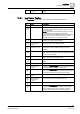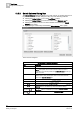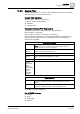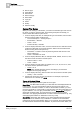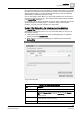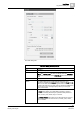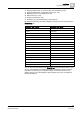User Guide
10
Log Viewer
Log Viewer Workspace
328
Siemens User Guide Version 2.1 A6V10415471_en_a_21
Building Technologies 2015-07-15
For example, if the current date and time on your machine is
10/07/2014 10.35 AM and you specify any of the following:
1 Hour in the Last option
- The data for the 9:00 to 10:00 AM period
is retrieved.
1 Hour in the Current Period option
- The data for the 10:00 to 11:00
AM period is retrieved.
1 Month in the Last option
- The data for the period June 01,2014 to
July 01, 2014 is retrieved.
1 Month in the Current Period option
- The data for the period July
01, 2014 to August 01, 2014 is retrieved.
1 Year in the Last option
- The data for the period January 01, 2013
to January 01, 2014 is retrieved.
1 Year in the Current Period option
- The data for the period January
01, 2014 to January 01, 2015 is retrieved.
NOTE
: The
Last
and the
Current Period
fields accept only integer
values up to three digits.
Unlimited Default selection. Allows you to retrieve all records.
Null Allows you to retrieve records with Null value.
Move to Search
Filter
Displays only when the
Result Filter
tab is selected. Allows you to
move the result filter to a search filter.
Preview of Resulting
Time range
Displays the resulting time range for the options selected in the
Time
Filter
dialog box. For example, if the present time is 08/07/2014
10.35 AM, then for the Current 1 hour selection, the
Preview of
Resulting Time
Range
displays the following:
From: Tuesday, July 08, 2014 10:00:00 AM
To: Tuesday, July 08, 2014 11:00:00 AM
10.2.4 Contextual Pane - Detailed Log Tab
You can view information related to system activities and events through the
Detailed Log tab in the Contextual pane.
NOTE: The Detailed Log tab in the Contextual pane is covered by a license. In
order to view the information in the
Detailed Log tab, you must ensure that the Log
Viewer license is available in your system.
The information displayed in the Detailed Log tab is related to the following:
An object selected from the System Browser - When you select an object from
the System Browser, the
Detailed Log tab displays the latest 100 activities for
that object. For example, if you select an Analog Input object in the System
Browser, the
Detailed Log tab displays the latest 100 activities for the Analog
Input object.
An object is selected in the Primary pane from any application such as
Graphics, Trends, Textual Viewer, or Reports - If you select an object in the
Primary pane from any application, the Detailed Log tab displays the latest 100
activities and event log records for the object.
An activity or event type record is selected from the log view - When you select
an activity type record from a log view, the latest 100 activities and event logs
for the selected object display in the
Detailed Log tab. However, if a record of
type event is selected, the details of the selected event including the different
state changes of the event and the user activities performed in context of the
event are displayed in the
Detailed Log tab of Event List [➙ 81], Investigative
Treatment [➙ 105], and Assisted Treatment [➙ 106] windows.
Event handling - When you select an event from the Event List, the details of
the selected event including the different state changes of the event and the
user activities performed in context of the event are available in the
Detailed
Log tab of Event List [➙ 81], Investigative Treatment [➙ 105], and Assisted
Treatment [➙ 106] windows.
You can customize the information displayed in the Detailed Log tab by,