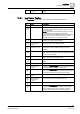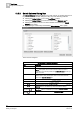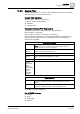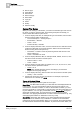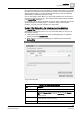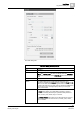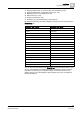User Guide
10
Log Viewer
Log Viewer Workspace
324
Siemens User Guide Version 2.1 A6V10415471_en_a_21
Building Technologies 2015-07-15
Record Type
Action Result
Event Mode
Event Category
Event State
Log Type
Action
Quality
Previous Quality
Custom Filter Syntax
When you are creating a custom filter, you must know the data type of the column
for which you want to apply the filter. The following examples should help you
create custom filters without syntax errors.
1. If column displays text data, for example string or enumeration, then the value
must be enclosed within double quotes.
– ‘Source Description’ = “Analog Output 1”
– ‘Event Mode’ = “Normal”
– 'Value' = "True"
– 'Previous Quality' = "#COM"
2. If column displays date time value , then the value must be in date time format
configured in Windows on the server machine. Date in the short date format.
Time in the long time format (24 hours).
– ‘Date/Time’ = 3/13/2014 16:04:25 (assuming that the date format on the
server is M/d/yyyy)
– 'Value' = 07/24/2014 11:52:00
3. If column displays Boolean data, for example. TRUE, FALSE, and so on, then
the value must be enclosed in double quotes.
– 'Previous Value' = "True"
– ‘Value’ = “False”
4. If column displays numeric data, for example, 54.11, 25, -20, and so on, then
the values must be specified as follows:
– 'Value' = 54.11
NOTE: The decimal separator must be according to your Windows
Regional and Language settings.
5. If column displays bit string, then the value must be enclosed in double quotes.
– ‘Quality’ = “Out of service”
6. Specify time values in a 24-hour clock format. For example, to specify the
Source Time as 2.00 PM, type
14.00.
Types of Custom Filters
The custom filter applied on the log data is of two types:
Result filter: The Result filter enables you to filter data from the displayed data set
in the log view. You can use this filtered data for the purpose of analysis. You
cannot save a result filter condition. In order to save the filter condition, you must
move the result filter to a search filter [➙ 340] and then save the configuration as a
log view definition. You can apply a result filter from the
Custom Filter dialog box,
Quick Filter, Selection Filter, and using the drag-and-drop option. For more
information, see
Applying Result Filters on Columns other than Date/Time [➙ 337]
and Applying Result Filters on Date/Time Columns [➙ 339].
Search filter: The Search filter enables you to obtain the data matching the filter
expression from the database. Any modification or addition to the search filter,
refreshes the log view automatically. When you do a refresh, all the data matching
the search filter is obtained from the database. To preserve the search filters, you