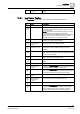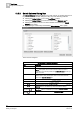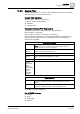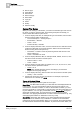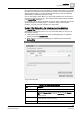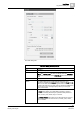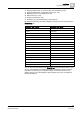User Guide
10
Log Viewer
Log Viewer Workspace
322
Siemens User Guide Version 2.1 A6V10415471_en_a_21
Building Technologies 2015-07-15
10.2.2 Select Columns Dialog Box
The Select Columns dialog box allows you to add, remove, or reorder columns in a
log view. You can access this dialog box using any of the following methods:
Clicking the Select Column icon on the Log Viewer toolbar.
Clicking the Select Column icon from the toolbar in the Detailed Log tab.
Clicking the dropdown arrow on a column header and selecting the Select
Column menu option.
Right-clicking a column entry and selecting Select Column menu option.
Select Columns Dialog Box
Select Columns Dialog Box Components
Item
Description
Parent tab Allows you to add, remove, or reorder Parent columns in the log view.
Available Columns
Displays all the columns associated with the log view.
NOTE
: View specific columns such as Source Location and Source
Designation are dynamically added to the
Available Columns
list when you
create a new view.
Selected Columns
Displays the default columns of a log view. You can add columns to the
selected columns list by selecting the check box associated with each
column in the
Available Columns
list.
Select Default Selects the default columns in the
Available Columns
list.
Select All Selects all the columns in the
Available Columns
list.
Clear All Clears all the columns in the
Available Columns
list.
Move Up
Moves the selected column one step up in the
Selected Columns
list. The
Move Up
button is unavailable if you select the column on the top.
Move Down
Moves the selected column one step down in the
Selected Columns
list. The
Move Down
button is unavailable if you select the column at bottom.
Remove
Removes the selected column from the
Selected Columns
list.