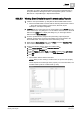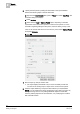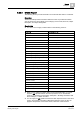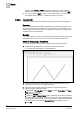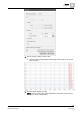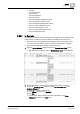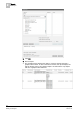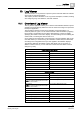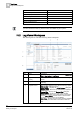User Guide
Reports
9
Examples
317
Siemens User Guide Version 2.1
A6V10415471_en_a_21
Building Technologies 2015-07-15
– Subtype
– Source Description
– Source Name
– Source Designation
– Source Location
– Source Designation [Application View]
– Source Designation [Current View]
– Source Designation [Management View]
– Source Location [Application View]
– Source Location [Current View]
– Source Location [Management View]
– Source Identifier [Internal]
9.22.7 In Operator
The following section provides an example of the In operator. This operator is used
to filter data in a column that supports display of multiple values in single cell.
Assume you have an Objects report that displays data for some objects. Now
you want to view the data for only those objects that are linked to a graphic.
A generated Objects report displays in the Primary pane.
1. From the Select Columns dialog box select the Related Items Type column.
The Objects report displays with the Related Items Type column added to
it.
2. Perform the following steps to add a condition filter with the In operator:
a) From the Condition Filter dialog box, select Related Items Type in the
Available Columns list.
b) Select In (←) from the Operators list.
c) In the Values text field, type "Graphics".
d) Click Add.
The Condition Filter is added to the table and displays in the Filter
Expression field below the Add button.