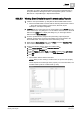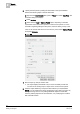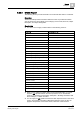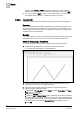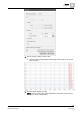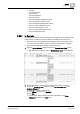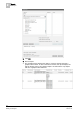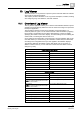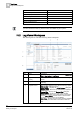User Guide
Reports
9
Examples
311
Siemens User Guide Version 2.1
A6V10415471_en_a_21
Building Technologies 2015-07-15
information is routed to the path specified in the location supervised folder in
the System Browser: Management View > Management System > Servers >
Main Server > Report Manager > Report Default Folder.
9.22.3.3 Viewing Event Details for specific events using Reports
1. Create a new report definition [➙ 262] with the Event Details table inserted.
The Event Details table is inserted with the following default set of columns
— Event Time, Event Category, Event Cause, Event ID, Object
Description, and Object Designation.
2. (Optional) Add any extra columns to the parent table from the Parent tab in the
Select Columns [➙ 231] dialog box. You can add the extra columns to the child
table from the Child tab. To display this dialog box, you must right-click the
table and select Select Columns.
3. From the System Browser, drag-and-drop the analog output object (For
example, Analog Output 1) whose event details are to be monitored to the
Event Details table. This object acts as the name filter [➙ 238].
4. Right-click the Event Details table, point to Filters and select Condition Filter.
The Condition Filter dialog box displays.
5. Perform the following steps to apply the condition filter:
a. Select Event Category from the Available Columns list.
b. Select = from the Operators list.
c. From the Values list, select Fault, press CTRL, and then select Life Safety.
d. Click Add. The expression displays in the Filter Expression field.
e. Click OK.
The Condition Filter is added to the table.
NOTE: When you are creating a condition filter, the syntax of the property
values depends on the data type of the property. For more information, see
Condition Filter Syntax in
Condition Filter [➙ 240].