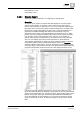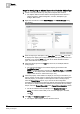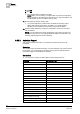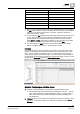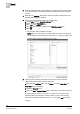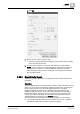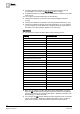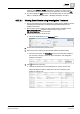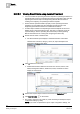User Guide
9
Reports
Examples
306
Siemens User Guide Version 2.1 A6V10415471_en_a_21
Building Technologies 2015-07-15
3. From the System Browser, drag-and-drop the analog input object whose value
you want monitored, to the Activities table. This object acts as the name filter
[➙ 238].
4. Right-click the Activities table, point to Filters and select Condition Filter. The
Condition Filter dialog box displays.
5. Perform the following steps to apply the condition filter:
a. Select Value from the Available Columns list.
b. Select > from the Operators list.
c. Enter 100 in the Values text field.
d. Click Add. The expression displays in the Filter Expression field
e. Click OK.
The Condition Filter is added to the table.
NOTE: When you are creating a condition filter, the syntax of the property
values depends on the data type of the property. For more information, see
Condition Filter Syntax in
Condition Filter [➙ 240].
6. Specify the time period by adding the Time Filter to the report definition.
Perform the following steps to add the Time filter.
a. Right-click the Activities table, point to Filters and select Time Filter. The
Time Filter dialog box displays.
b. Select the Relative option.
c. Select the Last or Current Period option, depending on the data requirement
for the last 24-hour period or current 24-hour period. For more information
regarding setting the time period, see Time Filter [➙ 243]. In this example,
since data is required for the last 24-hours, you must select Last and specify
24-hours.