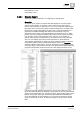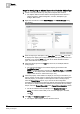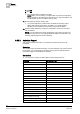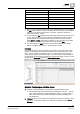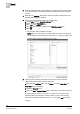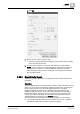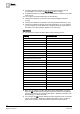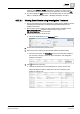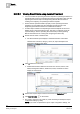User Guide
9
Reports
Examples
304
Siemens User Guide Version 2.1 A6V10415471_en_a_21
Building Technologies 2015-07-15
f. Click Add.
g. Click OK.
The Condition Filter is added to the table.
NOTE: When you are creating a condition filter, the syntax of the property
values depends on the data type of the property. For more information, see
Condition Filter Syntax in
Condition Filter [➙ 240].
11. Run the report [➙ 280] to view the data.
If you have applied the condition filter, the details of all analog output
objects with Current Priority set to 16 display. If no condition filter is
specified, then the details of all the analog output objects display.
12. Save the report definition [➙ 278] if the configuration of columns and name
filter is sufficient.
NOTE: You can enhance the report configuration at any time in the future by
adding/removing columns or by setting additional objects as name filter or by
removing existing objects from the name filter.
9.22.2 Activities Report
This section provides information on configuring the Activities report and its
constraints.
Overview
The Activities report provides information on system activities over a period of time.
For example, you can generate an Activities report to get the treatment related
information logged in the database for activities.
Constraints
You cannot sort or apply condition filters for the following columns:
No Sorting
No Condition Filter
Discipline Error
Subdiscipline DPE Name 1
Type DPE Name 2
Subtype Associated Object Description
Object Description Associated Object Name
Object Name Associated Object Designation
Object Property Associated Object Location
Quality Associated Object Name (Internal)
Previous Quality
Object Designation[Application View]
Object Designation[Current View]
Object Designation[Management View]
Object Identifier [Internal]
Object Location
Object Location[Application View]
Object Location[Current View]
Object Location[Management View]
Error