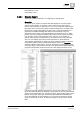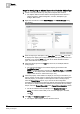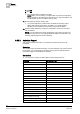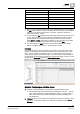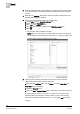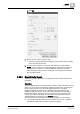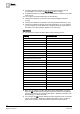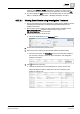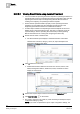User Guide
Reports
9
Examples
303
Siemens User Guide Version 2.1
A6V10415471_en_a_21
Building Technologies 2015-07-15
7. Configure a name filter [➙ 272] for your report by dragging-and-dropping the
required objects from the System Browser to the Objects table in the report
definition. In order to get the desired results, you must assign the objects of
type for which columns are configured in your report. For example, if you have
selected columns for the BACnet Analog Output object, then you must assign
Analog Output objects as name filter.
NOTE: Your report is now ready with the basic configuration. You can run the
report to display all the data or apply condition filters to view specific
information. If you want to continue without applying any condition filters,
proceed to Step 10.
8. Configure a condition filter for your report. For example, assume that you want
to view the details of all BACnet Analog Output objects with the Current Priority
as 16.
9. Right-click the Objects table, point to Filters and select Condition Filter. The
Condition Filter dialog box displays.
10. Perform the following steps to apply the condition filter:
a. Enter BACnet in the Type Filter field to display all BACnet related objects in
the Type drop-down list.
b. Select the BACnet Analog Output Object from the Type drop-down list. All
the common columns and columns specific to the selected object display in the
Available Columns list.
c. Select the column on which you want to add the condition filter. In this case,
select [Current_Priority].
d. Select = in the Operator list.
e. In the Values text field, enter "Priority - 16".