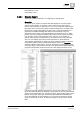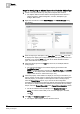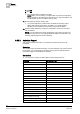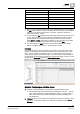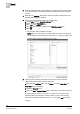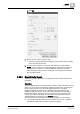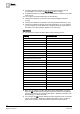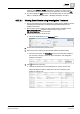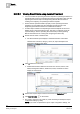User Guide
9
Reports
Examples
302
Siemens User Guide Version 2.1 A6V10415471_en_a_21
Building Technologies 2015-07-15
Steps for Configuring an Objects Report for a Particular Object Type
1. Create a new report definition [➙ 262] with the objects table inserted.
The Objects table is inserted with the following default set of columns —
Object Description, Object Designation, Function, Discipline, Type,
Subtype, Main Value.
2. Right-click the table and select Select Columns. The Select Columns dialog
box displays.
3. Enter the object type description in the Type Filter field. The Type drop-down
list displays the object types corresponding to the description you entered. For
example, if you want the Type drop-down list to display all BACnet object
types, enter BACnet as the type filter.
4. Select the object type from the Type drop-down list, for example, BACnet
Analog Output.
The columns applicable to the selected object type are listed in the
Available Columns list.
NOTE: For more information regarding the Type Filter, Type, and Available
Columns for the Objects table, see Select Columns Dialog Box - For
Objects Table section in
Select Columns [➙ 231].
5. Select the property and/or attribute to display as column(s) in the table. If you
want to see the run time value of a property then select the column associated
with that property, for example, to see the present value of Analog Output,
select the Present Value column. If you want to see the configuration
information for a property then select the attribute associated with that property.
For example, to see the unit and/or resolution for the present value of Analog
Output, select the Present Value.Unit and/or Present Value.Resolution column.
The list of selected column(s) displays in the Selected Columns list.
NOTE: To remove columns that you do not want displayed in the table,
click
.
6. Click OK in the Select Columns dialog box.
The Objects table displays with the selected columns.