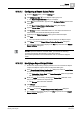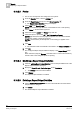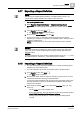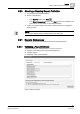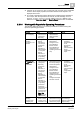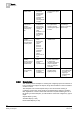User Guide
9
Reports
Reports References
298
Siemens User Guide Version 2.1 A6V10415471_en_a_21
Building Technologies 2015-07-15
Columns in Table(s) Present in the Definition
When you open or save a Report Definition, it is checked for the validity of the
selected columns present in the table(s). If any of the columns in the Report
Definition is invalid, an error message informing you the position of the erroneous
table element or column name displays.
You can run a report containing invalid columns; however, in the executed report,
the invalid column will not contain any data. The same is true for any PDF/XSL that
you generate from the executed report.
Condition Filters
If you open a Report Definition where a Condition filter exists on an invalid column,
an error message displays the name and position of the table, and any invalid
condition filter(s).
While you can run such a report; the tables containing invalid condition filters are
empty in the executed report. The same is true for any PDF/XSL that you generate
from the executed report.
To resolve the validation error on invalid column(s) or condition filter(s), do any of
the following depending on the table type:
[
Objects table
] The table columns correspond to object properties. If any of the
properties are no longer available, the error message displays on opening or
saving a report having this property as a column. You must either import the
related libraries or remove the invalid column(s) to resolve this error.
[
Other tables
] Remove the invalid column(s).
Availability of the Content Template
If a table/plot is present in a Report Definition, but the associated content template
is missing, when you open such a definition, a message displays that this table
type/plot is not supported.
While you can open the definition, any unsupported tables/plots do not display.
9.21.2 Report Events Logged in the History Database
An entry is logged in the History Database when the following events occur:
Reports Manager startup
When you execute a report (manually/automatically). In case of automatic
report execution, only one event is logged for all Report Output Definitions
configured in that specific Report Definition.
NOTE:
An event is not logged for a manually executed report until you save it.
9.21.3 Reports – Scope Rights
The Reports data that displays is determined by that user’s scope, permissions for
object attributes, and the access level that user has for the different Desigo CC
objects.
Data related to objects which are excluded from the scope of a user is not
displayed to that user.
If objects are in scope for a user, but that user does not have permissions for
the attributes (Discipline, Sub Discipline, Type, Sub Type) of these objects,
then data related to these objects does not display to that user. For example, if
Discipline
is set to
Fire
in a user’s Scope Rights, then data related to all other
disciplines is not displayed to that user.