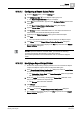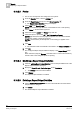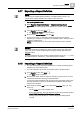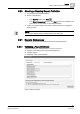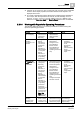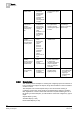User Guide
9
Reports
Deleting a Report Definition
296
Siemens User Guide Version 2.1 A6V10415471_en_a_21
Building Technologies 2015-07-15
– If you don’t select associated logo file(s) while importing, then the imported
Report Definition displays a placeholder (No Parking symbol) in place of a
logo.
4. Click Open.
On successful import, the selected Report Definition(s) are imported in the
selected folder in the System Browser.
NOTE 1:
If you open a Report Definition that has invalid column(s), invalid condition
filter(s), or is missing content templates for a table or a plot, the
Report Validation
[➙ 297] dialog box displays the errors. For example, if the imported Report
Definition contains an Active Events table that is not supported, then opening
such a Report Definition displays the Report Validation dialog box informing you
of this.
NOTE 2
:
You can import pre-configured Report Definitions and associated logo files. They
are available at:
\GMSMainProject\Data\Reporting
.
NOTE 3:
You can also import a log view definition in Reports by selecting the respective
xml file. When you import an existing log view definition, the configurations
applied to the definition such as selected columns, filters applied, resizing and
reordering of columns are retained. Data sorting on some columns is retained.
However, since reports do not support sorting on some columns, if any such
columns are present in the imported log view definition, then the sorting on such
columns is not retained.
9.19 Deleting a Report Definition
At least one Report Definition is available under System Browser > Reports.
1. In System Browser, select Application View.
2. Expand the main Reports folder.
3. Select the Report Definition that you want to delete.
4. In the Reports toolbar, click Delete .
A confirmation message displays.
5. Click OK to confirm.
If confirmed, the selected Report Definition is deleted from the System Browser
tree.
TIPS:
If a Report Definition is deleted but a report snapshot(s) related to this definition
exists in the Report Management section, you can do the following:
- Display the report data by selecting this report snapshot
- Generate PDF/Excel documents using this snapshot
- Run this report and generate additional snapshots. You can switch back to
the Edit mode, make changes in the Report Definition, and save and create a
new Report Definition at the specified location in System Browser.
- Delete the snapshot(s) using the
Delete button available in the Report
Management section.