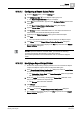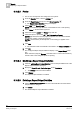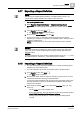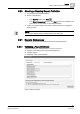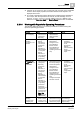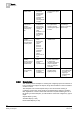User Guide
Reports
9
Exporting a Report Definition
295
Siemens User Guide Version 2.1
A6V10415471_en_a_21
Building Technologies 2015-07-15
9.17 Exporting a Report Definition
NOTE:
You can export multiple Report Definitions or multiple folders; however, you
cannot export a Report Definition and a folder at the same time.
You are in System Browser.
1. Select Reports > Report Definition(s) or folder(s) containing Report
Definition(s). To select multiple Report Definitions or folders, hold the CTRL
key.
2. In the Reports toolbar, click Export .
The Browse for Folder dialog box displays.
3. Browse for the desired location and click OK.
On successful export, a confirmation message displays and the Report
Definition(s) or folder(s) are exported to the selected location. The export file is
created in an XML format.
NOTE: The export fails, if you don’t have write permission for the selected
location.
NOTE 1:
If the Report Definition(s) selected for export contains logo(s), then image files
(.jpg, .bmp, and so on) associated with these logo(s) are also exported to the
selected location.
NOTE 2:
If a Report Definition file name contains special characters (such as \, <, >, |), they
are replaced with an underscore (_) when the export file is created.
9.18 Importing a Report Definition
You have exported [➙ 295] Report Definition(s) or a folder containing Report
Definition(s) to a specified location.
You have selected a report folder for importing into the System Browser.
1. In the Reports toolbar, click Import .
The Open dialog box displays.
2. Browse for the folder where the exported .xml files, logo files, and so on were
created and saved after exporting a Report Definition.
If you import a Report Definition with the same name that already exists under
the folder selected for import, the existing Report Definitions with the same
name(s) are overwritten.
3. Select single or multiple .xml and any associated logo files (.jpeg, .gif, .png,
and so on).
– Use the CTRL key to select multiple files.
– If you import logo files, these are stored at the default logo storage location:
[drive]:\GMSProjects\[project]\data\Reporting\Logos,
where [
project
] is the project you created using System Management
Console.