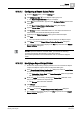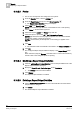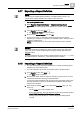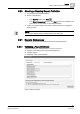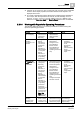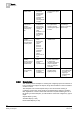User Guide
Reports
9
Routing Reports
293
Siemens User Guide Version 2.1
A6V10415471_en_a_21
Building Technologies 2015-07-15
9. Click OK.
Configured Report Output Definitions display in the Report Output group box.
NOTE 1: When executed (using the Execute command button or macros and
reactions), the file is created and saved at the configured destination with the
name entered in the
File Name field.
NOTE 2: In a CSV file, numeric values display in an exponential format.
9.16.2.2 Email
You have configured the mail server or have verified it has been configured.
1. From the Reports ribbon, click the Settings tab.
2. From the Report Output group box, click Dialog Launcher .
The Report Output Definition dialog box displays.
3. Select the required format (PDF, XLS, or CSV) in the Report format list.
4. Select Email in the Destination types list.
The Select Contacts button becomes available.
5. Click Select Contacts.
The E-Mail Contacts dialog box displays all the configured contacts.
6. Select the required contact(s) by selecting the check box preceding each
contact.
7. Click OK.
The selected contacts are displayed in the Destination field in the Report
Output Definition dialog box. A semicolon (;) separates multiple contacts.
8. In the Report Output Definition dialog box, do one of the following:
– Select All documents in one email.
– Select Document(s) per mail and configure the number of documents to be
sent.
The default option is one document per email.
If you configure too many documents per email, the email delivery may
take long time!
9. Select the Enter custom file name option to add the file name. The default is
Use report name as file name.
10. Select the Append date/time to file name check box to add the date and time to
the file name when saved.
11. Click Add.
The selected format, destination, and file name are added to the Output
Definition list.
12. Click OK.
The configured Report Output Definitions display in the Report Output group
box. When executed (using the Execute command button or macros and
reactions), the file is emailed as an attachment to the configured email
contact(s).