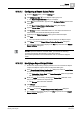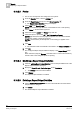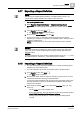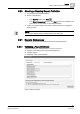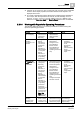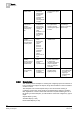User Guide
Reports
9
Routing Reports
291
Siemens User Guide Version 2.1
A6V10415471_en_a_21
Building Technologies 2015-07-15
9.16.1.1 Configuring a Report Output Folder
1. From the Reports ribbon, click the Settings tab.
2. Click Dialog Launcher for the Report Output group box.
The Report Output Definition dialog box displays.
3. Select File as the Destination Type and click Configure Folders that becomes
available.
The Report Output Folders Configuration dialog box displays.
4. Type the Folder Alias (name).
5. Click Browse to select a destination folder. To route report documents to a
network folder, see the NOTE following this procedure.
6.
(Optional)
In the Folder Description field, type the folder description.
7. Click Add.
The output folder is added to the List of Folders for the Report Output.
8. Click Close to close the Report Output Folders Configuration dialog box.
The configured output folders display in the File drop-down list of the Report
Output Definition dialog box.
NOTE:
To route report documents to a network folder, you must do the following:
a) Share and map the network folder on the client machine.
b) Provide full permissions to Process Monitor User on shared and mapped
folder.
9.16.1.2 Modifying a Report Output Folder
At least one output folder [➙ 291] is present in the
List of Folders for Report
Output
of the Report Output Folders Configuration dialog box.
1. In the Report Output Folders Configuration dialog box, select an output folder
from the List of Folders for Report Output.
The Folder Alias, Folder Path, and Folder Description fields are populated
with pre-configured data.
2. Modify the fields as necessary. Modifying the Folder Alias field adds a new
entry in the List of Folders for Report Output.
The Change button becomes available.
3. Click Change.
The output folder is modified.
4. Click Close to close the Report Output Folder Configuration dialog box.
The modified output folders displays in the File drop-down list of the Report
Output Definition dialog box.