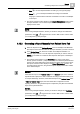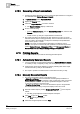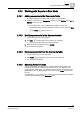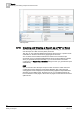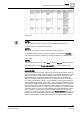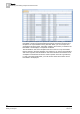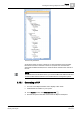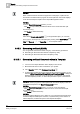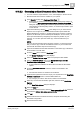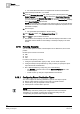User Guide
9
Reports
Routing Reports
290
Siemens User Guide Version 2.1 A6V10415471_en_a_21
Building Technologies 2015-07-15
The saved Excel document is a template that contains the PivotTable.
15. Select the Report Definition you created.
16. From the Extended Operation tab, specify the path of the template in the Excel
Output Template field and click Set. By default, the Excel Output Template field
does not display in the Extended Operation tab. In order to display this field,
you must select the DL3 display level check box for the Template Path property
in the Report Definition Object Model.
NOTE: The template path is the path of the Server machine. A Process Monitor
User must have access to the folder in which the template file is present for the
PivotTable to display.
17. Run the report.
The generated report displays in the Run mode.
18. In the Reports toolbar, click Create and view Excel .
19. Click Open to open the Excel document.
The Excel document displays. The first worksheet displays information on the
PivotTable and the details of other table(s) in the Report display in the other
sheets.
9.16 Routing Reports
You can route reports to folders, email recipients as an attachment, and to local
printers.
Routed reports can be in the format:
PDF
XLS
CSV
In order to route reports, you must:
1. Configure report destination types [➙ 290], such as email recipients.
2. Configure a Report Output Definition [➙ 292] in which you specify the report
output file format and destination.
3. Run a Report Definition [➙ 282] using one of the following:
– The
Execute command button from the Extended Operation tab of the
Contextual pane.
– Create a macro [➙ 352] for a report definition and execute.
9.16.1 Configuring Report Destination Types
You must configure the following destination types to route report outputs:
Report output folder(s [➙ 291]) to save a file in a specific location
Contact list [➙ 357] of recipients to send an email
Server printer to send a PDF to print out
NOTE:
Contact list(s) and server printer(s) are configured outside of the Reports
workspace. If no contacts or printers are configured in Desigo CC, the
corresponding drop-down lists in Reports is empty.