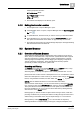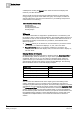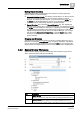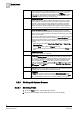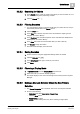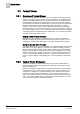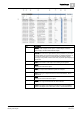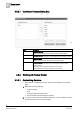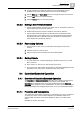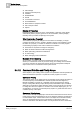User Guide
System Manager
3
Operation/Extended Operation
29
Siemens User Guide Version 2.1
A6V10415471_en_a_21
Building Technologies 2015-07-15
3. To add columns to the Visible list, select one or more headings from the
Available list, and then click the active arrow to move the headings.
4. Use the Move up and Move down buttons to arrange the order of the columns.
5. Click the OK button to accept the changes.
6. Click the Cancel button to cancel the changes.
3.3.3.2 Making a New Primary Selection
Textual Viewer displays more than one object, and you would like to make one
of those objects the new primary selection.
Double-click the object you want to make the new primary selection.
Textual Viewer sends the object to System Browser, and System Browser
changes its focus to the object, just as if you had selected the object directly
from System Browser. System Browser then refreshes the Textual Viewer,
which displays the new primary selection.
3.3.3.3 Rearranging Columns
Textual Viewer is open, and you would like to rearrange the order of the
columns.
1. Click the column you want to move.
2. Drag and drop the column heading onto the desired location.
3.3.3.4 Sorting Objects
You have more than one object displaying in Textual Viewer, and you would
like to sort them.
In the column you want to sort, click the drop-down arrow.
The column sorts itself in either an ascending or descending alphabetical order,
depending on the order prior to selecting the drop-down arrow.
3.4 Operation/Extended Operation
3.4.1 Overview of Operation/Extended Operation
The Operation and Extended Operation tabs allow you to display and change the
current state of an object’s properties in your building control system. The
Operation tab is designed for the most common daily tasks, and the Extended
Operation tab is designed for more detailed tasks. Access to objects is based upon
the object privileges and privilege profiles set for you by your system administrator.
3.4.1.1 Properties and Commanding
You change the current state of a property by commanding it. Once you command
a property, the status of the command displays for the selected object. If the
command fails, the reason for the failure displays so that you can take further
action.
Examples of common commands: