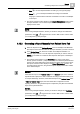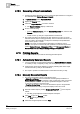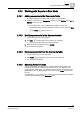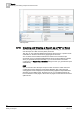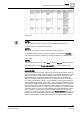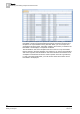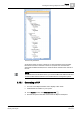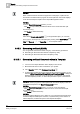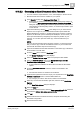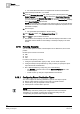User Guide
Reports
9
Creating and Viewing a Report as a PDF or Excel
285
Siemens User Guide Version 2.1
A6V10415471_en_a_21
Building Technologies 2015-07-15
View as PDF
NOTE 1:
To view a PDF document, you must have a PDF Reader installed on your
computer (which is installed with the system).
NOTE 2:
Reports do not support
TrueType
collections for PDF generation.
To generate a PDF document for Asian languages, you must select
TrueType
fonts which support Asian characters in the Report Definition, for example, Arial
Unicode MS.
NOTE 3:
You can print the PDF file by clicking
Print
on the
Reports
toolbar. This button
is available when you click
Create and view PDF
on the generated report.
Excel (XLSX)
You can view and save the report output as an Excel (XLSX) document. An Excel
document contains all of the reporting elements of the Report Definition with output
data and user defined configuration (if applied). Form Controls (if present) in the
report definition are not present in the Excel document. Any special formatting
applied to the Report Definition elements are not retained in the Excel document.
If you have multiple tables or plots in a report definition, then the generated Excel
document displays the details of each table or plot in a separate worksheet. Each
worksheet also displays information on other reporting elements such as keywords
and logos (if present) in the report definition. Each column in the worksheet has a
combo box that corresponds to a table column that enables you to perform analysis
on the table data. In case of an Event Details table the generated Excel document
does not have any combo boxes as the data displays parent and child records.
However, if you remove the child columns from the
Select Columns dialog box, run
the report, and then generate the Excel document, only the parent records display
and the columns display a combo box that enables you to perform data analysis.