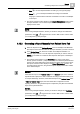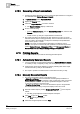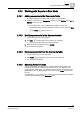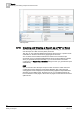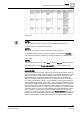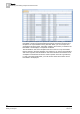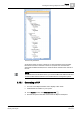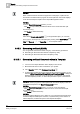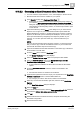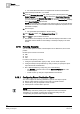User Guide
9
Reports
Printing Reports
282
Siemens User Guide Version 2.1 A6V10415471_en_a_21
Building Technologies 2015-07-15
9.12.3 Generating a Report Automatically
At least one Report Definition for which a Report Output Definition is configured
and available under
System Browser > Reports.
1. In System Browser, select Application View.
2. Expand the Reports node.
3. Select the Report Definition you want to execute.
The Report Definition displays in Edit mode.
4. Do one of the following:
– From the Contextual pane, click the Extended Operation tab, and then click
Execute.
– Create a macro [➙ 352] for a report definition and Execute.
The report executes in the background when triggered (you have no visual
indication that the report is being generated), and on successful execution, the
report is routed to the destination configured in the Report Output Definition
such as email, printer, or folder.
NOTE: If you have not configured the destination in the Report Output
Definition, the report is routed to the path specified in the location supervised
folder in
System Browser - Management View under Management System >
Servers > Main Server > Report Manager > Report Default Folder.
9.13 Printing Reports
You can print automatically as well as manually generated reports.
9.13.1 Automatically Generated Reports
You have selected an existing Report Definition in System Browser > Reports
or
created [➙ 262], configured [➙ 263], and saved [➙ 278] a Report Definition.
Configure the report output definition [➙ 292] by selecting PDF as the report
format and Printer [➙ 294] as the destination.
The report is printed in the PDF format on automatic execution [➙ 282].
9.13.2 Manually Generated Reports
For reports generated in either of the following ways:
- Using Run or Run as: You have selected an existing Report Definition in
System Browser > Reports or created [➙ 262], configured [➙ 263], and saved
[➙ 278] a Report Definition. The report is generated using Run or Run as
[➙ 280]
and it displays in the Run mode.
- From the Related Items tab: You have selected the report to be generated
from the Related Items tab [➙ 281] and it displays in the Run mode.
1. Generate a PDF output by clicking Create and View PDF on the Reports
toolbar.
The PDF output displays inside the Reports workspace.
2. Click Print on the Reports toolbar.
The Print dialog box displays.
3. Select the configured printer and click Print.