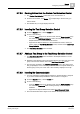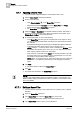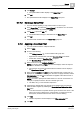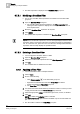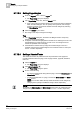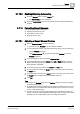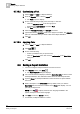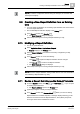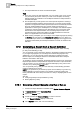User Guide
9
Reports
Generating a Report from a Report Definition
280
Siemens User Guide Version 2.1 A6V10415471_en_a_21
Building Technologies 2015-07-15
The Report Definition is saved as a default template.
Tips
There can only be one default template. You can create a new one or use the
one provided by the system. When you create a new template, the existing
default template is overwritten. The new Report Definition is always based on
the default template.
The template may contain generic and content-specific keywords. Creating a
new Report Definition displays generic keywords, but not the content-specific
keywords. The applicable content-specific keywords are automatically inserted
above an inserted table and/or plot; however certain keywords are not
applicable for certain types of tables/plots. For example, if the default template
contains the content-specific keyword
Time Range
and you insert the Active
Events table in the Report Definition, the Time Range keyword will not be
inserted above the Active Events table in the Report Definition as the Time
Filter is not applicable for the Active Events table.
While creating a template, you can configure it in multiple languages by clicking
the
Settings tab and selecting the Language for Labels group box. When you
create a new report based on this template, the language of the logged-in user
is selected automatically and the Report Definition contents are added to this
definition.
9.12 Generating a Report from a Report Definition
You can generate a report from a configured Report Definition either manually
[➙ 280] or automatically [➙ 282].
You can generate a report
manually
to display in the Reports workspace according
to your login language (Run) or according to the selected language (Run As).
Additionally, you can also generate a report manually by selecting a System
Browser object, and clicking the link/icon in the Related Items tab for a Report
Definition associated to that object.
To generate a report
automatically,
the Report Definition must have an associated
Report Output Definition that specifies the report file format and output destination,
such as a printer. You can generate a report automatically by using
macros and
reactions
, or by clicking the Execute button.
You can optionally view [➙ 284] and save manually or automatically generated
reports as PDF and/or XLS files.
NOTE: If you generate any of the History reports such as Activity Log, Event Log,
or Event Details Log and the system is over loaded, the data is logged in the
History database with some delay. This leads to a delay in displaying data in such
reports.
See also
Configuring a Report Output Definition [➙ 292]
Routing Reports [➙ 290]
9.12.1 Generating a Report Manually using Run or Run as
At least one Report Definition is available under System Browser > Reports.
1. In System Browser, select Application View.
2. Expand the Reports node.
3. Locate and select the Report Definition you want to execute.
The Report Definition displays in Edit mode.
4. In the Reports toolbar, click one of the following: