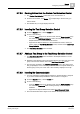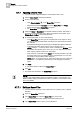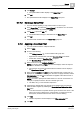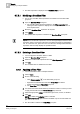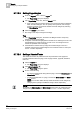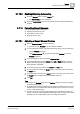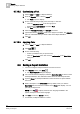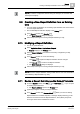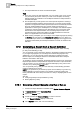User Guide
Reports
9
Creating a New Report Definition from an Existing One
279
Siemens User Guide Version 2.1
A6V10415471_en_a_21
Building Technologies 2015-07-15
NOTE:
If you try to exit the configuration without saving the changes, the unsaved data
message box displays.
9.9 Creating a New Report Definition from an Existing
One
You have made modifications to an existing report definition and want to save it
as a new Report Definition.
The modified Report Definition displays in the Primary pane.
1. In the Reports toolbar, click Save As .
The Save Object As dialog box displays.
2. Follow Steps 2 through 5 in Saving a Report Definition [➙ 278].
9.10 Modifying a Report Definition
You are in System Browser.
1. Select Application View > Applications > Reports.
Reports displays in the Primary pane.
2. Select a Report Definition and make the necessary configuration [➙ 263]
changes.
3. In the Reports toolbar, do one of the following:
– Click Save to replace the Report Definition with the changes.
– Click Save As to create a new Report Definition.
The Save Object As dialog box displays.
4. Follow Steps 2 through 5 in Saving a Report Definition [➙ 278].
NOTE:
You cannot save a Report Definition having invalid columns. For more information
see
Validating a Report Defintion [➙ 297].
9.11 Saving a Report Definition as the Default Template
1. From the Reports toolbar, click New then New Report , or you can open
an existing Report Definition.
The Report Definition opens in the Primary pane.
2.
(Optional)
Configure or modify the Report Definition.
3. In the Reports toolbar, click Save as default . When you save an existing
Report Definition as a default template, a message displays informing you all
elements are removed from the Report Definition; Text (Labels), Keywords,
and Logos remain in the header/footer section.