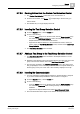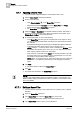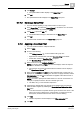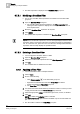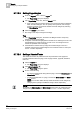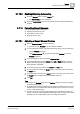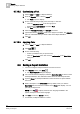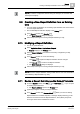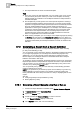User Guide
Reports
9
Configuring a Report Definition
275
Siemens User Guide Version 2.1
A6V10415471_en_a_21
Building Technologies 2015-07-15
9.7.10 Applying a Row Filter
You have selected a table in a Report Definition for which you want to apply a
row filter.
Select the Row filter check box and enter the desired number of rows to be
displayed in the report output.
The configured number of rows are displayed for the table in Run mode.
9.7.11 Applying the Graphics Filter
You have added a graphics plot to the Report Definition.
1. Assign the name filter of the object whose graphics and view ports you want to
display in the report output.
2. Select the All Related Graphics check box from the Graphics group box in the
Filter tab.
All the graphics and view ports related to the object display in the Run mode.
9.7.12 Setting Page Layout
The following sections tell you how to set the orientation [➙ 275], page size
[➙ 275] and margin [➙ 276] of a Report Definition.
9.7.12.1 Setting Orientation
1. From the Reports ribbon, click the Layout tab.
The Page Setup group box displays.
2. In the Page Setup group box, click the Orientation menu.
The Portrait and Landscape submenu displays.
3. Select Landscape or Portrait. By default, Landscape is selected.
The report’s orientation changes based on your selection.
9.7.12.2 Setting Page Size
1. From the Reports ribbon, click the Layout tab.
The Page Setup group box displays.
2. In the Page Setup group box, click the Page Size menu.
A submenu displays A3, A4, A5, Letter, and More Sizes.
NOTE: Selecting the More Sizes option displays the Width and Height (in
cm or inch – location dependent) of the selected page size. These fields
are read-only.
3. Select the page size of your choice.
The page size of the Report Definition changes accordingly.