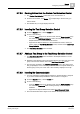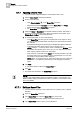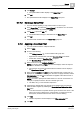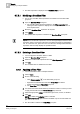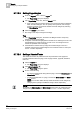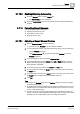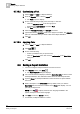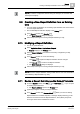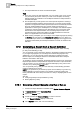User Guide
9
Reports
Configuring a Report Definition
274
Siemens User Guide Version 2.1 A6V10415471_en_a_21
Building Technologies 2015-07-15
The filter expression is displayed in the Condition Filter group box.
9.7.8.1 Modifying a Condition Filter
One or more Condition Filter expressions are added to the Condition Filter
group box.
1. Open the Condition Filter dialog box.
The Condition Filter expression displays in the Filter expression field.
Clicking the filter expression displays the column, operator, and value in
their respective lists.
2. Modify the Condition Filter expression as required.
3. Click Update.
The updated filter expression is added to the Condition Filter group box.
NOTE:
If you enter an invalid filter expression, an error message displays below the Filter
expression field in red and the invalid part of the Filter expression is highlighted in
red. To correct the error, place the cursor over the error message below the Filter
expression field. A tooltip displays the possible solution.
9.7.8.2 Deleting a Condition Filter
You have applied a Condition Filter to a table.
1. Open the Condition Filter dialog box.
2. Delete the condition filter expression from the Filter Expression field.
3. Click OK.
The Condition Filter is deleted from the table.
9.7.9 Applying a Time Filter
You have inserted a table in a Report Definition.
1. Select a table.
2. Do one of the following:
– Click Dialog Launcher in the Time Filter group box.
– Right-click the selected table and select Time Filter from Filters.
– Double-click inside the Time Filter group box.
The Time Filter dialog box displays.
3.
For Events and Event Details table only
: Select the column on which you want
to apply the time filter from the Select Column drop-down list.
4. Select the appropriate values for Date/Time type: Exact, Custom, or Relative.
5. Click OK.
NOTE: By default, the Unlimited option is selected.
The Defined by Source option becomes available only for a Trends table and
plot.
The Time Filter is added in the Time Filter group box.