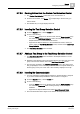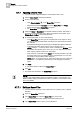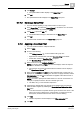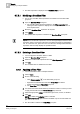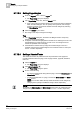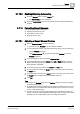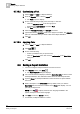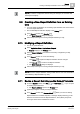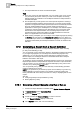User Guide
Reports
9
Configuring a Report Definition
271
Siemens User Guide Version 2.1
A6V10415471_en_a_21
Building Technologies 2015-07-15
9.7.6.5 Deleting Entries from the Custom Text Selection Control
The Custom Text Selection control has one or more entries in it.
From the list of entries, click Delete corresponding to the text entry you
want to delete.
The deleted entry no longer displays in the list.
9.7.6.6 Inserting the Text Group Selection Control
1. From the Reports ribbon, click the Home tab.
2. Do one of the following:
– From the Insert group box on the Home tab, click the Form Controls group
box, select the
Text Group Selection control, and drag-and-drop it in the
Report Definition or in the header/footer section.
– Right-click the Report Definition or the header/footer section, where you
want to insert the
Text Group Selection control, and then select Insert Text
Group Selection.
The Text Group Selection control is added.
9.7.6.7 Adding a Text Group to the Text Group Selection Control
The Text Group Selection control is added to the Report Definition or in the
header/footer section.
Navigate to the Libraries node in the System Browser and drag-and-drop a text
group node from the Libraries tree to the
Text Group Selection control.
The text group is added to the Text Group Selection control. The name of the
text group displays on the control. If you want to view the complete hierarchy of
the text group, move your cursor over it. The hierarchy displays in a tool tip.
9.7.6.8 Inserting the Comments table
You have selected an existing Report Definition in System Browser > Reports
or you have created a Report Definition and now want to configure it.
1. From the Reports ribbon, click the Home tab.
2. Do one of the following:
– From the Insert group box on the Home tab, click the Form Controls group
box, select the
Comments table and drag-and-drop it onto the Report
Definition.
– Right-click the Report Definition and select Insert Comments Table.
The Comments table with a single row is added to the Report Definition.