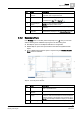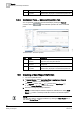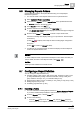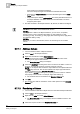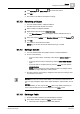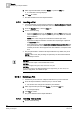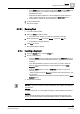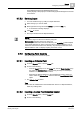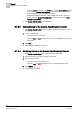User Guide
Reports
9
Configuring a Report Definition
269
Siemens User Guide Version 2.1
A6V10415471_en_a_21
Building Technologies 2015-07-15
[
drive
]:\GMSProjects\[
project
]\data\Reporting\Logos
,
where [
Project
] is the project you created using System Management Console
on the Server.
9.7.5.2 Deleting Logos
You have inserted a logo [➙ 268] in a Report Definition.
1. Select the logo you want to delete.
2. Either right-click the logo and select Delete, or press the DEL key.
A confirmation message displays.
3. Click Yes to confirm.
The logo is deleted from the Report Definition.
NOTE:
You delete a logo from the
source directory
using the
Manage Logo
command in the Logo group box.
When a logo is deleted from the source directory, the
no parking
symbol displays
in the Report Definition (in place of the logo) with a tooltip that displays
Logo is
deleted or renamed from the source directory
. Any subsequent execution of the
Report Definition does not display anything in the PDF or XLS.
9.7.6 Configuring Form Controls
You can configure form controls in reports.
9.7.6.1 Inserting an Editable Field
1. From the Reports ribbon, click the Home tab.
2. Do one of the following:
– From the Insert group box on the Home tab, click the Form Controls group
box, select the
Editable Field control and drag-and-drop it in the Report
Definition or in the header/footer section.
– Right-click the Report Definition or the header/footer section, where you
want to insert the
Editable Field, and then select the Insert Editable Field
option.
The Editable Field is added.
Tips
To insert the editable field in the header/footer section of a Report Definition,
delete any existing label.
9.7.6.2 Inserting a Custom Text Selection Control
1. From the Reports ribbon, click the Home tab.
2. Do one of the following: