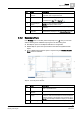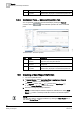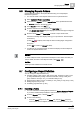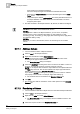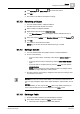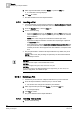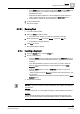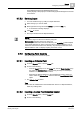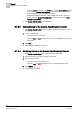User Guide
Reports
9
Configuring a Report Definition
267
Siemens User Guide Version 2.1
A6V10415471_en_a_21
Building Technologies 2015-07-15
– In the Insert group box on the Home tab, select Blank from the Text group
box, and drag-and-drop it either in the Report Definition or in the
header/footer section.
– Right-click the Report Definition or the header/footer section where you
want to insert the text label, and then select the
Insert Label option.
A blank label is inserted. It has the default text.
2. Type the desired text.
The text is entered.
9.7.3.1 Deleting Text
You have inserted a label.
1. Select the label you want to delete.
The border color changes to indicate that the label is selected.
2. Either right-click the label and select Delete, or press the DEL key.
A confirmation message displays.
3. Click Yes to confirm.
The selected label is deleted.
9.7.4 Inserting a Keyword
1. From the Reports ribbon, click the Home tab.
2. Do one of the following:
– From the Insert group box, select a keyword from the Keyword group box
and drag-and-drop in the header/footer section or anywhere in the Report
Definition.
– In the Report Definition, place the cursor where you want to insert the
keyword, right-click and select the required keyword from the
Insert
Keyword option.
– From the Insert group box, insert a blank text and then do one of the
following:
- Select a keyword from the
Keyword group box and drag-and-drop it onto
the blank text.
- Right-click the blank text and select the required keyword from the
Insert
Keyword option.
The keyword is inserted.
NOTE 1:
If no text or keyword is added to a label in Edit Mode, then a blank label displays
in Run Mode.
NOTE 2:
To delete a keyword, you must
delete the label [➙ 268] containing that keyword.
NOTE 3:
Content-specific keywords such as Content Type, Name Filter, Record Count,
and so on cannot be inserted in the header/footer section of a Report Definition.