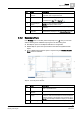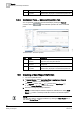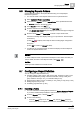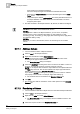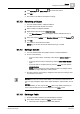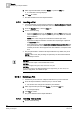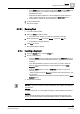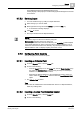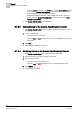User Guide
Reports
9
Configuring a Report Definition
265
Siemens User Guide Version 2.1
A6V10415471_en_a_21
Building Technologies 2015-07-15
4. Click Move Up or Move Down to reorder the column.
5. Click OK.
The column in the table is arranged accordingly.
9.7.1.3 Removing a Column
You have added a table in a Report Definition.
The table must contain at least one column.
1. Select a table in the Report Definition.
2. Right-click the table and select Select Columns.
The Select Columns dialog box displays with the available columns of
table.
3. Select the required column in the Selected Columns list, and click Remove .
4. Click OK.
The column is removed from the table.
NOTE 1: You can also remove the default column(s) of a table.
9.7.1.4 Sorting a Column
You have added a table with multiple columns to a Report Definition.
Do one of the following:
– To sort a column data in
ascending order
, click the column header of a
table.
– To change the sort order to
descending
, click the same column header
again.
– To sort the data on
multiple columns
, press the CTRL key and click the
column headers.
NOTE: Remove the priority of the prioritized columns for multiple sorted
columns by single clicking any column header.
The data is sorted, and a priority is assigned to the columns if sorting is done
on more than one column.
NOTE 1:
In Activities, Events and Event Details tables, you cannot sort columns such as
type, sub-type, discipline, object name, object description, object location, and so
on.
NOTE 2:
In Trends tables, you can only sort the
Date
column. By default, whenever you
insert a Trends table there is an ascending sort on the
Date
column.
9.7.1.5 Deleting a Table
At least one table is added in the selected Report Definition.
1. In the Report Definition, select the table you want to delete.
The border color changes to indicate table selection.