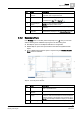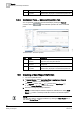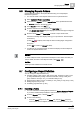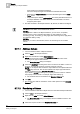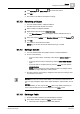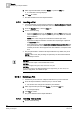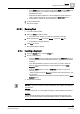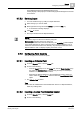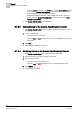User Guide
9
Reports
Configuring a Report Definition
264
Siemens User Guide Version 2.1 A6V10415471_en_a_21
Building Technologies 2015-07-15
drag-and-drop it in the Report Definition.
The cursor shape changes and indicates the selected table name.
– Right-click the Report Definition and select the table type from the Insert
Table option.
– Drag-and-drop the desired system object from the System Browser tree on
the Report Definition. The Name Filter of the inserted table is set to the
dropped system object.
The table is added to the Report Definition. By default, the table is left-aligned.
NOTE 1:
You cannot insert tables in the header/footer section.
NOTE 2:
If you right-click a table in the Report Definition, you can move, set position,
perform various column operations like
adding [➙ 264], deleting [➙ 265],
reordering [➙ 264], and sorting [➙ 265], apply font and change color, apply filters,
and delete the table [➙ 265]
.
NOTE 3:
Whenever you insert a Trends table, there is an ascending sort on the Date
column.
9.7.1.1 Adding a Column
You have added a table in a Report Definition.
1. Select a table in the Report Definition.
2. Right-click the table and select Select Columns.
NOTE: The layout and content of the Select Columns dialog box varies
according to the type of table selected.
The Select Columns dialog box displays.
3. Select the check box preceding each column to add it to the table. In case of a
property, you must first expand it, and then check the columns.
NOTE: For an Objects table: Select the object related to the Objects table from
the Type drop-down list. The columns related to the object type selected are
filtered and displayed in the Available Columns list.
If you select a column that belongs to a property, then the column is added in
the
property.column
format. For example, High Limit.ActivityLog.
The checked columns are added to the Selected Columns list.
4. Click OK.
The columns are added to the table in order of their presence in the Selected
Columns list.
9.7.1.2 Reordering a Column
You have added a table with multiple columns in the selected Report Definition.
1. Select a table in the Report Definition.
2. Right-click the table and select Select Columns.
The Select Columns dialog box displays with the available columns in the
table.
3. Select the required column in the Selected Columns list.