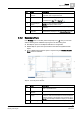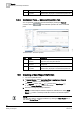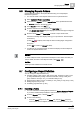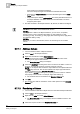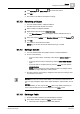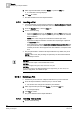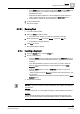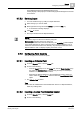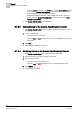User Guide
Reports
9
Managing Reports Folders
263
Siemens User Guide Version 2.1
A6V10415471_en_a_21
Building Technologies 2015-07-15
9.6 Managing Reports Folders
Creating Reports folders in the System Browser help you to keep Report
Definitions organized.
You want to create a new Reports folder and are in System Browser.
1. Select Application View > Applications.
2. Select the main Reports node or a reports folder in the System Browser tree.
Reports displays in the Primary pane.
3. In the Reports toolbar, click New .
4. From the context menu that displays, click New Folder .
The Create New Object dialog box displays with the Child Type configured
as
Report Folder
.
5. Enter the folder Name and Description. Provide a unique folder name,
otherwise a message box displays asking you to provide this. The description
is mandatory.
a) Click Flag to display and modify the text for all languages configured in
the system.
b) Click OK to confirm (or Cancel to abort).
If confirmed, the new Report folder is saved and displays under the
Reports
node in the System Browser tree.
NOTE 1:
To delete a Reports folder, expand the main Reports node. Select the folder you
want to delete, and then in the Reports toolbar, click
Delete
.
NOTE 2:
Deleting a folder deletes the contents as well.
9.7 Configuring a Report Definition
You can configure a Report Definition by:
Inserting a table [➙ 263], plot [➙ 266], text [➙ 266], keywords [➙ 267], logos
[➙ 268], editable field [➙ 269], custom text selection control [➙ 269], text
group selection control [➙ 271], or comments table [➙ 271]
Applying filters: Name [➙ 272], Condition [➙ 273], Time [➙ 274], Row [➙ 275]
Setting page layouts [➙ 275]
Formatting page elements [➙ 277]
9.7.1 Inserting a Table
You have selected an existing Report Definition in System Browser > Reports
or you have created a Report Definition and now want to configure it.
1. From the Reports ribbon, click the Home tab.
2. Do one of the following:
– From the Insert group box on the Home tab, click the Table group box,
select a table (such as Objects, Active Events, Activities, and so on), and