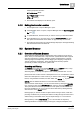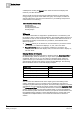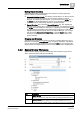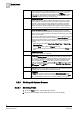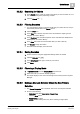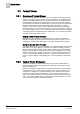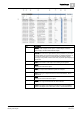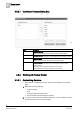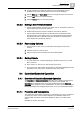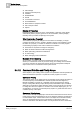User Guide
3
System Manager
Textual Viewer
26
Siemens User Guide Version 2.1 A6V10415471_en_a_21
Building Technologies 2015-07-15
3.3 Textual Viewer
3.3.1 Overview of Textual Viewer
Textual Viewer displays the details for one or more objects in the building control
system. For example, after you select one or more objects from System Browser,
Textual Viewer displays their common properties in list form. Your selections can
be either implicit or explicit. An
implicit
selection occurs when you click a parent
object that has child objects associated with it. In this case, Textual Viewer displays
the parent object in bold, followed by the child objects beneath it. An
explicit
selection occurs when you click a parent object that does not have child objects
associated with it. You can sort the information in the various columns by selecting
the column headings, and you can rearrange the order of the columns by dragging
and dropping them to the desired location. Additionally, you can use the Cutomize
Columns tool to hide or show columns.
Making a New Primary Selection
Making a new primary selection in Textual Viewer is an efficient alternative to
manually scrolling through the System Browser tree to look for an item. It is also
quicker than performing a formal search for an object using the Search feature.
Using the Double-Click Function
The double-click function gives you the ability to investigate building control system
information in increasing detail. For example, if you select a building in System
Browser, Textual Viewer displays it, along with each of the floors of the building.
When you double-click one of the floors, Textual Viewer displays the floor, along
with the sensors that are installed on that floor. If you then double-click one of the
sensors, Textual Viewer displays the sensor. If a graphic is associated with the
sensor, a graphic displays in the Primary pane. If not, text displays in the Primary
pane.
3.3.2 Textual Viewer Workspace
Textual Viewer displays a hierarchical view of an object and, if applicable, its
associated objects. Parent objects display as bolded text, while children objects
display as regular text.
All columns except the Image column can be sorted. Clicking the column heading
changes the sort order. A triangular icon displays in the column that the current
sorting order is based upon. In implicit selection mode, with the parent object in
bold and the children objects beneath them, sorting is based upon the parent
object, so it will always remain at the top of the list, above the children associated
with it. If you select multiple objects, with the parent object selected as one of the
group, the parent object will not display as bolded.