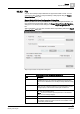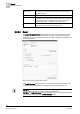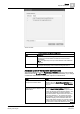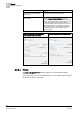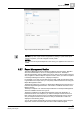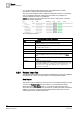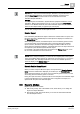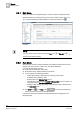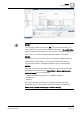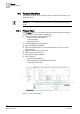User Guide
Reports
9
Reports Workspace
255
Siemens User Guide Version 2.1
A6V10415471_en_a_21
Building Technologies 2015-07-15
Report Output Definition Dialog Box for Printer
NOTE 1:
Currently only PDF report format is supported for printing. To print a PDF report
format on a printer, you must configure a server printer.
NOTE 2:
The document to be printed depends on the sorting you applied to the columns of
a table.
9.2.7 Report Management Section
The
Report Management
section displays the Report execution status, PDF/XLS
document creation status, and so on during Report execution. The Report
execution/generation mode is called Run mode [➙ 258]. It also provides quick and
easy navigation to different Report snapshots. That is, when you select a snapshot
in the Report Management section, it displays in Reports.
For example, if you have an executed report and both a PDF and Excel document
is generated for that report, then you can quickly switch between the two using the
Report Management section.
The Reports toolbar has a toggle icon called
Report Management
, which shows or
hides the Report Management section. This section is visible at the bottom of the
Reports window.
The Report snapshot of an executed Report Definition in the Report Management
section is available until the user logs out.
The Report snapshots in the Report Management section are displayed in a
hierarchical manner. For example, if you execute a Report and then view it as a
PDF or Excel (XLS) document, then in the Report Management section, the first
entry is of Report execution and the second entry is the PDF/XLS creation as
displayed in the following image.
You can also monitor the PDF/XLS document creation progress; stop it using the
Stop button. All the consecutive split document creation will be stopped.