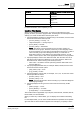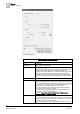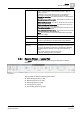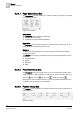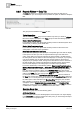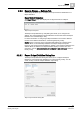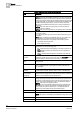User Guide
9
Reports
Reports Workspace
250
Siemens User Guide Version 2.1 A6V10415471_en_a_21
Building Technologies 2015-07-15
Report Output Definition Dialog Box Components
Field
Description
Report format Lists the different supported file formats.
NOTE 1:
According to the EMC requirement, the CSV report format
is supported to export a Trends report in the CSV format. The EMC
proxies have plug-ins that support converting data from CVS formats
for import into EMC. To have Desigo CC trend data compatible with
the EMC trend data import plug-in, the CSV columns (for trends
table only) are modified: Date; Data Source; Value (separated by
semicolon).
NOTE 2:
The CSV does not support logos or plots; also Report
header/footer is not present.
NOTE 3:
The CSV format applies only to exporting the Trends table.
Destination types Lists all the various destination types: File [➙ 251], Email [➙ 252]
and Printer [➙ 254].
For an XLS and a CSV report format, the Printer destination type is
unavailable.
NOTE:
When you select the Destination Type as
File or Email,
you
can specify the name of the file that will be generated upon
automatic report execution using either of the following options:
Use report name as file name
Enter custom file name
Destination Depending on the Destination types settings, you can configure the
destination in one of the following ways:
File:
Configured folder name displays in the File drop-down list.
Email
: Email text field is populated with the pre-configured e-
mail contacts.
Printer
: Available printers display in the Printer drop-down list.
Use report name as
file name
Default option. Becomes available only when you select the
destination type as
File or E-mail
. In this case, the
File Name
field is
populated with the selected report name and is unavailable.
Enter custom file
name
When selected, allows you to type in the desired file name in the File
Name text box.
File name If the file name contains special characters such as, / \ : * ? < > | “,
then it is highlighted with a red border and a tool-tip displays the
error message.
Append date/time to
file name
Becomes available only when you select the destination type as
File
or Email
. When checked, adds the date and time to the file name.
Create
new/overwrite
existing file
Default option. Allows you to configure a new file to the configured
destination when routing reports. If the file doesn’t exist, a new file is
created or is overwritten if the file already exists.
Append data When selected, adds the currently executing report data to the
existing file having same file name and same file type present at the
destination. If a file having the same name and same file type is not
already present at the destination, then a new file will be created.
NOTE 1:
This option only applies to PDFs.
NOTE 2:
In case of an existing split PDF document, if the Append
data check box is selected, the number of available pages in the
previous split document is ignored and, a new split document is
created in the same folder with an incremental number.
Change Allows you to modify an existing Report Output Definition entry.
Add Adds a Report Output definition entry to the Output Definition list.
NOTE:
This button is unavailable if the Destinations drop-down list is
empty.
Output Definition List Displays the existing Report Output Definition entries.
Delete Deletes the selected Report Output Definition.