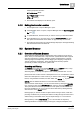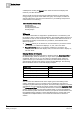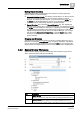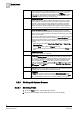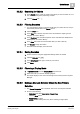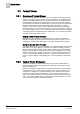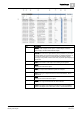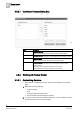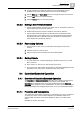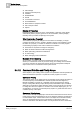User Guide
System Manager
3
System Browser
25
Siemens User Guide Version 2.1
A6V10415471_en_a_21
Building Technologies 2015-07-15
3.2.3.2 Searching for Objects
1. In the Search list box, enter the name of the object you want to search for. You
can use wildcarding when performing a search.
2. Click the Search icon .
3.2.3.3 Filtering Searches
You want to filter a search to limit the results that your search returns, and you
have already entered text in the
Search list box.
1. Click the Filter icon .
2. In the Type field, click the drop-down arrow and select the object type and
subtypes you want to filter by.
3. In the Discipline field, click the drop-down arrow and select the discipline and
subdisciplines you want to filter by.
4. In the Alias field, enter the case-sensitive alias you want to filter by.
5. Click Search to begin the search.
The search results display in the tree area.
3.2.3.4 Saving Searches
1. Perform a search using the appropriate filtering criteria as needed.
2. Click the Save As icon .
3. In the Save Search field, type a name for your search.
4. Click Save.
3.2.3.5 Choosing a Display Mode
1. In System Browser, click the Display Mode drop-down list.
2. Select the mode you want for displaying objects.
The object displays in the new mode throughout the various panes in System
Manager.
3.2.3.6 Making a Manually Selected Object the New Primary
Selection
The Manual Navigation box is checked, with one or more objects selected.
Do one of the following:
– Right-click and select Send to the Primary Pane.
– Click the Send button.
– Double-click the object.
NOTE: Double-clicking works only when selecting a single object.